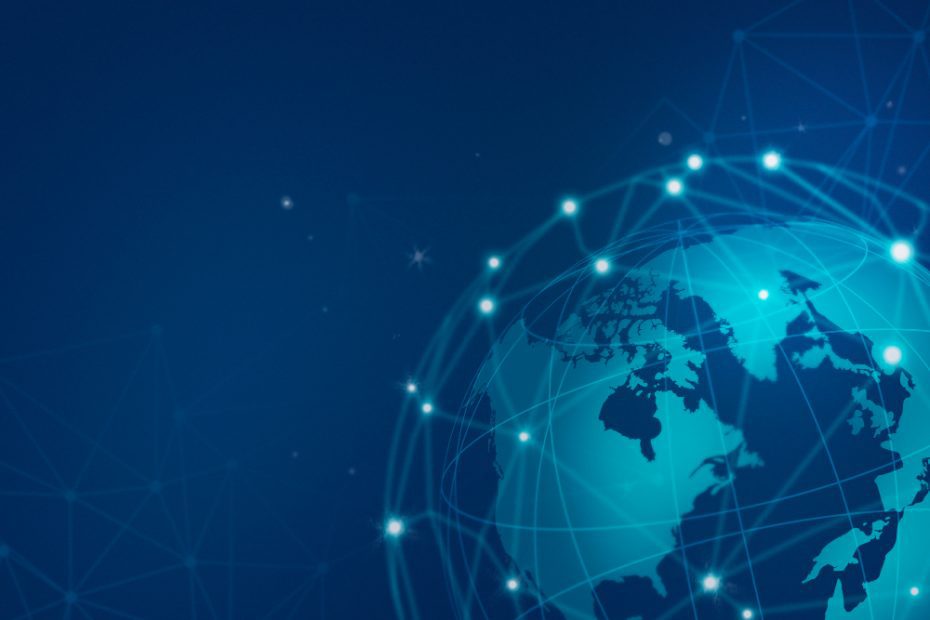What is the difference between IP and server?
An IP address and a server are both fundamental components of modern computer networks, but they serve different purposes and play distinct roles. Understanding the difference between the two is essential for anyone seeking to grasp the basics of networking and internet infrastructure.
IP Address
An IP address, short for Internet Protocol address, is a unique numerical label assigned to each device connected to a computer network. It serves as an identifier for devices, allowing them to communicate with each other within the network and across the internet.
IP addresses come in two versions: IPv4 and IPv6. IPv4 addresses consist of four sets of numbers separated by periods, such as 192.168.0.1, while IPv6 addresses employ a hexadecimal system and are longer, comprising eight groups of numbers separated by colons, like 2001:0db8:85a3:0000:0000:8a2e:0370:7334.
Every device that connects to the internet, whether it’s a computer, smartphone, or IoT device, is assigned an IP address. These addresses can be static (fixed) or dynamic (change periodically), depending on the configuration of the network.
Server
A server, on the other hand, is a computer or system that provides resources, services, or functionality to other computers, known as clients, over a network. Servers have more processing power, memory, and storage capacity than typical client devices, allowing them to handle multiple simultaneous requests and perform specialized tasks efficiently.
Servers can host websites, store and distribute files, manage email communication, process database queries, provide remote access, and perform various other functions crucial to the operation of networks and applications.
Unlike client devices, which typically have user-friendly interfaces and are used directly by individuals, servers often operate in the background, away from direct human interaction.
Distinguishing Features
To summarize, the key difference between an IP address and a server lies in their respective functions:
- The IP address is an identifier assigned to a device, enabling it to communicate with other devices on a network or the internet.
- The server is a computer or system that provides services or resources to other computers over a network.
While an IP address is specific to an individual device, a server can host multiple IP addresses and serve various clients simultaneously, providing access to a range of services.
Think of the IP address as the “address” of your house, while the server is the “house” itself, offering various utilities and services to people living in different houses.
Understanding the distinction between IP addresses and servers is vital for anyone working with computer networks, troubleshooting connectivity issues, or managing internet infrastructure. It enables efficient communication and resource allocation, ensuring the smooth operation of modern networks and the services they provide.
Is a Web Server the Internet?
Many people often confuse a web server with the internet, but in reality, they are not the same thing. The internet is a vast global network of interconnected computers that allows for the transfer of data and communication between various devices worldwide. On the other hand, a web server is just one component within this network that facilitates the delivery of web pages to users.
The Internet: A Global Network
The internet, also known as the World Wide Web, comprises countless networks, cables, and devices that span across the globe. It enables people to access information, communicate, and share data in various forms such as text, images, videos, and more. The internet uses a standardized protocol called TCP/IP (Transmission Control Protocol/Internet Protocol), which allows for seamless connectivity and data transmission.
The internet is like a highway system. It consists of multiple lanes (networks) that allow vehicles (data packets) to travel from one location to another. Web servers act as destinations along this highway system, hosting websites and responding to requests from users.
Web Servers: Serving Websites
A web server is a specialized computer or software that hosts websites and delivers them to users upon request. It processes incoming Hypertext Transfer Protocol (HTTP) requests, retrieves the requested web page files, and sends them back to the user’s device as Hypertext Markup Language (HTML) documents.
Think of a web server as a restaurant. When a user enters a web address (URL) into their browser, it’s like placing an order. The web server, acting as the kitchen, receives the order and prepares the requested web page. Once ready, the server delivers the completed dish to the user’s table (device) so that they can enjoy it.
Web Server vs. Internet
While a web server is an essential component of the internet, it is not the internet itself. The internet encompasses much more than just websites and web servers. It includes various other services like email, instant messaging, file sharing, and more, all facilitated through different protocols and technologies.
It’s important to remember that a web server is just a small part of the vast internet ecosystem.
The internet is a global network connecting billions of devices, while a web server is a specific tool used for hosting and serving web pages. Without the internet, there would be no web servers, but the internet is not solely dependent on web servers to function.
To summarize, the internet is like a vast highway system, and a web server is one of the many destinations along this road where users can access information and services. Understanding the distinction between the two helps clarify the role of web servers in delivering websites to users across the internet.
What to Do If Not Connected to Server?
Check Your Internet Connection
If you are unable to connect to the server, the first and most important step is to check your internet connection. Make sure you are properly connected to the internet and that there are no network issues in your area. Restart your router or modem if necessary. If you are using a mobile data connection, ensure that you have a stable signal.
Verify Server Status
Sometimes, the server you are trying to connect to might be down or experiencing technical difficulties. To check the status of the server, visit the website of the service provider or search online for any reported server outages. If the server is indeed down, you may need to wait until it is restored to regain access.
Clear Browser Cache
Your browser’s cache stores temporary files from websites you visit, which can sometimes cause connectivity issues. Clearing the cache can help resolve these issues. Go to your browser settings, locate the option to clear browsing data, and select the cache or temporary files option. After clearing the cache, try reconnecting to the server.
Disable Firewall or Antivirus Software
In some cases, firewall or antivirus software can block connections to specific servers. Temporarily disable these security measures to see if they are causing the issue. Remember to re-enable them once you’ve established a successful connection.
Check Server Configuration
If you are trying to connect to a server on your own network, ensure that the server is properly configured and running. Verify that the server is powered on, connected to the network, and that its settings are correctly configured. Refer to the server’s user manual or contact the administrator for assistance.
TIP: If you’re not familiar with server configuration, it’s best to seek help from an IT professional.
If none of the above steps resolve the issue, it’s possible that there may be a problem with the server itself or the service you are trying to access. Contact the server administrator or the customer support of the service provider for further assistance.
How do I fix no server connection?
Experiencing a no server connection issue can be frustrating, especially when you rely on a stable internet connection for work or entertainment. However, there are several steps you can take to troubleshoot and resolve this problem.
1. Check your network connection
The first thing you should do is check your network connection to ensure that there are no physical or technical issues. You can try the following:
- Restart your router or modem.
- Ensure that all cables are properly connected.
- Check if other devices connected to the same network are experiencing similar issues.
2. Verify server status
It’s possible that the server you are trying to connect to is experiencing downtime or maintenance. You can visit the website or contact the server administrator to check if there are any known issues.
3. Firewall settings
Your firewall settings may be blocking the connection to the server. Make sure that the necessary ports are open by configuring your firewall settings accordingly. If you are unsure how to do this, refer to the documentation provided by your firewall software.
4. Disable VPN or Proxy
If you are using a VPN or proxy server, try disabling them temporarily to see if it resolves the issue. Sometimes these services can interfere with your network connection or block certain servers.
5. Clear DNS cache
Clearing your DNS cache can help resolve any DNS-related issues that may be causing the server connection problem. You can do this by opening the command prompt (Windows) or terminal (Mac) and typing “ipconfig /flushdns” or “sudo killall -HUP mDNSResponder”, respectively.
6. Restart device
A simple yet effective solution is to restart your device. Sometimes a temporary glitch or software issue can cause the no server connection problem, and restarting your device can help refresh the system.
Note: If none of the above solutions work, it’s advisable to contact your internet service provider (ISP) for further assistance. They may be experiencing network outages or can provide specific troubleshooting steps based on your setup.
How to Fix Server Connection Problems
1. Check your internet connection
The first step in troubleshooting server connection problems is to ensure that your internet connection is working properly. Try accessing other websites or performing a speed test to confirm if you have a stable connection.
2. Verify server status
If you are experiencing server connection issues with a specific website or service, check if the server is up and running. Sometimes, maintenance or technical difficulties can cause temporary disruptions. You can use online tools or contact the website’s administrators to verify the server’s status.
3. Restart your router and modem
A common solution for resolving network-related problems is to power cycle your router and modem. Simply unplug them from the power source, wait for a minute, and then plug them back in. This can refresh the network connection and fix any temporary issues.
4. Update your DNS settings
Incorrect DNS (Domain Name System) settings can lead to server connection problems. Consider changing your DNS server to a reliable option like Google Public DNS or OpenDNS. Alternatively, you can reset your DNS cache by using the command prompt on your computer.
5. Disable firewall or antivirus software temporarily
Your firewall or antivirus software may be blocking the server connection. Temporarily disabling them can help identify if they are causing the problem. If the server connection works without the firewall or antivirus software, adjust their settings to allow the necessary connections.
6. Flush your DNS cache
Flushing the DNS cache can resolve server connection issues caused by incorrect or outdated DNS information stored on your computer. Use the command prompt and enter the appropriate command for your operating system to flush the DNS cache.
7. Contact your internet service provider (ISP)
If you have tried all the previous steps and are still experiencing server connection problems, it’s advisable to get in touch with your ISP. They can check for any network issues on their end and provide further assistance.
Remember to **document any error messages** you encounter and provide them to your ISP or IT support team. This information can help them diagnose and resolve the server connection problem more efficiently.
In conclusion, server connection problems can be frustrating, but following these steps can help resolve them. By checking your internet connection, verifying server status, restarting your router and modem, updating DNS settings, disabling firewall or antivirus software temporarily, flushing your DNS cache, and contacting your ISP if necessary, you increase your chances of fixing server connection issues and restoring smooth operation.
What is the reason for unable to connect to server?
Introduction
When you encounter the error message “Unable to connect to server,” it can be frustrating and prevent you from accessing important resources. There are several potential reasons for this issue, ranging from network connectivity problems to server-side issues. In this article, we will explore some common causes of being unable to connect to a server and provide possible solutions.
1. Network Connectivity Problems
One of the most common reasons for being unable to connect to a server is network connectivity issues. This can occur due to various factors, such as a weak or unstable internet connection, firewall restrictions, or incorrect network settings on your device. To troubleshoot this problem, you can try the following:
- Check if your internet connection is stable and properly configured.
- Disable any firewalls or antivirus software temporarily to see if they are blocking the connection.
- Restart your router or modem to refresh the network connection.
2. Server-Side Issues
Another reason for being unable to connect to a server could be server-side issues. These issues may include server maintenance, server overload, or configuration problems on the server end. In such cases, you may not have direct control over resolving the problem. However, you can try the following:
- Contact the server administrator or support team to report the issue and seek assistance.
- Check for any updates or announcements regarding server maintenance or downtime.
3. Incorrect Server Settings
Incorrect server settings can also cause connection problems. This could be due to misconfigured DNS settings, incorrect port numbers, or server address errors. To resolve this, you can:
- Double-check the server address or URL to ensure it is entered correctly.
- Verify the port number required for the specific service and make sure it is correct.
- Try using alternative DNS servers or reset your DNS cache.
Conclusion
Being unable to connect to a server can be frustrating, but by understanding the potential causes, you can troubleshoot the problem more effectively. Whether it’s network connectivity issues, server-side problems, or incorrect server settings, there are steps you can take to address the issue and restore your connection.
Remember to seek assistance from technical support or server administrators if you are unable to resolve the problem on your own.