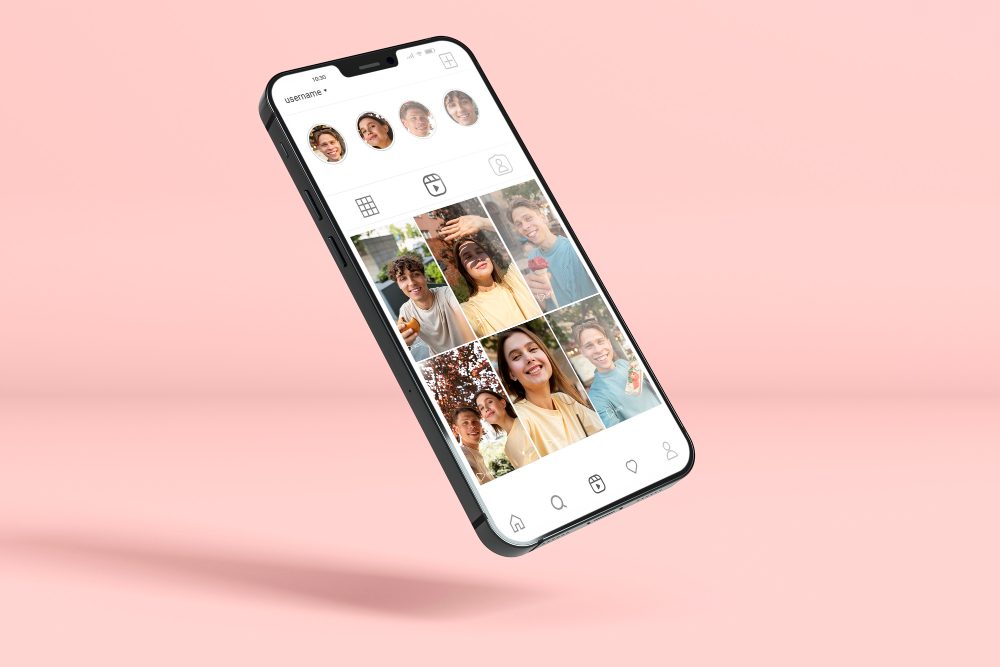What is in the BIOS?
The Basic Input/Output System (BIOS) is a crucial component of modern computer systems. It is a firmware that is embedded on the motherboard and acts as the first software that runs when you start your computer. Its primary function is to initialize and control various hardware components before the operating system takes over.
The BIOS is responsible for:
- Power-on self-test (POST): The BIOS performs a series of diagnostic tests to check if all the hardware components are functioning correctly. Any errors or issues detected during the POST are displayed as error messages or beeps.
- Booting the operating system: Once the POST is complete, the BIOS loads the boot loader from the specified boot device, which is usually the computer’s hard drive. The boot loader then proceeds to load the operating system into the computer’s memory.
- Managing system configuration: The BIOS allows users to configure various system settings, such as the date and time, boot sequence, peripheral devices, and memory timings. These settings can be accessed and modified through the BIOS setup utility.
- Providing low-level hardware control: The BIOS provides an interface between the operating system and the computer’s hardware. It enables the operating system to communicate with hardware components such as the hard drive, graphics card, keyboard, and mouse.
The Components of BIOS
The BIOS is composed of several key components:
1. ROM Chip
The Read-Only Memory (ROM) chip contains the BIOS code and is responsible for storing the firmware. The code is typically stored in non-volatile memory, which means it retains data even when the computer is powered off. This ensures that the BIOS remains intact and functional.
2. CMOS Memory
The Complementary Metal-Oxide-Semiconductor (CMOS) memory is a small section of memory that stores the BIOS settings. Unlike the ROM chip, the CMOS memory is powered by a small battery even when the computer is turned off. This allows the BIOS settings to be retained even after a power loss.
BIOS Setup Utility
The BIOS setup utility is accessed during the boot process by pressing a specific key (usually Del, F2, or Esc) as indicated on the screen. It provides users with a menu-driven interface to configure various system settings. Some common options found in the BIOS setup utility include:
- Boot device priority: Specifies the order in which the computer should attempt to boot from various devices, such as the hard drive, CD/DVD drive, or USB drive.
- Date and time settings: Allows the user to set the current date and time, which is used by the operating system and other applications.
- Hardware monitoring: Displays information about the computer’s hardware components, including temperatures, voltages, and fan speeds.
- Power management: Controls the computer’s power-saving features, such as sleep mode and hibernation.
By accessing the BIOS setup utility, users can customize their computer’s behavior and optimize its performance according to their preferences and requirements.
Do I need BIOS?
The Basic Input/Output System (BIOS) is a crucial component of any computer system. It is a firmware that initializes hardware when the computer is powered on. While modern systems utilize Unified Extensible Firmware Interface (UEFI) instead of traditional BIOS, the term “BIOS” is often used interchangeably.
Understanding the Role of BIOS
BIOS is responsible for performing the initial checks of your hardware, loading the operating system, and providing essential functionalities to the computer system. It ensures that all the hardware components are working correctly and compatible with the operating system.
Are There Alternatives to BIOS?
Yes, UEFI is the modern replacement for BIOS. UEFI offers numerous advantages over the traditional BIOS, including faster boot times, support for larger hard drives, improved security features, and graphical interfaces. However, BIOS is still prevalent in many older systems and serves its purpose effectively.
Do You Need to Interact with BIOS?
For most users, interacting with BIOS is unnecessary as it primarily operates behind the scenes. However, there may be situations where you need to access BIOS settings, such as configuring boot order, adjusting memory timings, or updating firmware. This is usually done during system setup or when troubleshooting specific issues.
How to Access BIOS?
Each motherboard manufacturer has its own key or combination of keys to access the BIOS settings. Commonly used keys include F2, Del, Esc, or F10. On startup, look for a message that indicates which key to press to enter the BIOS setup. Once inside, you can navigate through various menus and options using the keyboard.
Tip: Be cautious when modifying BIOS settings, as incorrect changes can render your system unusable. Only make changes if you have a thorough understanding of what you are doing or consult a professional if needed.
What is UEFI mode?
UEFI, or Unified Extensible Firmware Interface, is a replacement for the traditional BIOS (Basic Input/Output System) firmware that was commonly used on computers. UEFI mode provides a modern and more advanced interface between the computer’s hardware and operating system.
Advantages of UEFI mode:
1. Faster Boot Times: UEFI mode allows for quicker boot times compared to BIOS, as it initializes system hardware in parallel. This is particularly beneficial for systems with solid-state drives.
2. Larger Disk Support: UEFI mode supports larger disk sizes by using the GUID Partition Table (GPT) format. With GPT, you can create partitions larger than 2TB, which was a limitation in the old BIOS mode.
3. Secure Boot: UEFI mode includes a feature called Secure Boot, which ensures that only trusted operating systems and software are loaded during the boot process. This helps protect against malware and unauthorized changes to the system.
UEFI vs. Legacy BIOS:
UEFI mode has several advantages over the legacy BIOS. In addition to the faster boot times and larger disk support mentioned earlier, UEFI also offers:
- Support for modern hardware devices and peripherals
- Enhanced security features such as Secure Boot
- Ability to use mouse-driven interfaces and graphical menus
- Compatibility with newer operating systems and technologies
However, it’s important to note that not all systems support UEFI mode. Some older computers may still rely on the legacy BIOS, while newer machines generally come with UEFI firmware pre-installed.
In Conclusion:
UEFI mode is a modern firmware interface that replaces the traditional BIOS. It offers faster boot times, larger disk support, enhanced security features, and compatibility with newer technologies. While not all systems support UEFI, it is becoming the standard for new computers and provides numerous benefits over the legacy BIOS.
Is UEFI Better Than BIOS?
The debate between UEFI (Unified Extensible Firmware Interface) and BIOS (Basic Input/Output System) has been ongoing for quite some time. While both serve the purpose of initializing the hardware during startup, they differ in terms of features and capabilities.
UEFI
UEFI is a modern replacement for the traditional BIOS firmware. It offers several advantages over its predecessor, making it a popular choice for newer computers and motherboards.
- Faster Boot Times: UEFI provides faster boot times compared to BIOS due to its ability to take advantage of modern hardware.
- Greater Security: UEFI includes Secure Boot, a feature that helps protect against unauthorized operating systems and malicious software.
- Flexible Partitioning: UEFI supports GPT (GUID Partition Table), which allows for more partitions and larger disk sizes compared to the older MBR (Master Boot Record) supported by BIOS.
BIOS
While UEFI has its advantages, BIOS still has its place in older systems and legacy hardware.
- Compatibility: BIOS is compatible with a wide range of operating systems, making it ideal for older hardware that may not support UEFI.
- Simplicity: BIOS is relatively simple and straightforward, making it easier for users to navigate and modify settings.
- Wider Support: Some hardware and software vendors may still provide updates and support for BIOS-based systems.
In summary, UEFI offers faster boot times, greater security, and flexible partitioning compared to BIOS. However, BIOS remains relevant for compatibility with older systems and simplicity.
Ultimately, the choice between UEFI and BIOS depends on your specific needs and the hardware you are using. It is important to consider factors such as compatibility, security, and performance when deciding which firmware to use.
| UEFI | BIOS | |
|---|---|---|
| Boot Times | Faster | Slower |
| Security | Higher | Lower |
| Partitioning | GPT | MBR |
Is BIOS 16-bit?
A Basic Input/Output System (BIOS) is a firmware that initializes the computer hardware during the boot process. It is responsible for performing essential tasks such as power-on self-test (POST), loading the operating system, and providing low-level hardware control. Historically, BIOSes were built using 16-bit technology, but with advancements in technology, modern BIOS implementations have evolved.
16-bit BIOS Architecture
In the past, most BIOS implementations were written in 16-bit assembly language. The limited processing power and memory capacity of early computers necessitated the use of 16-bit instructions. The 16-bit architecture allowed the BIOS to access a maximum of 1 MB of memory, which was sufficient for the hardware of that era.
16-bit BIOSes were primarily designed for compatibility with older operating systems, such as DOS, which ran on 16-bit processors. Backward compatibility was a crucial consideration at the time, as 16-bit software and hardware were prevalent.
Modern BIOS Implementations
With the advent of 32-bit and 64-bit processors, the use of 16-bit BIOSes has diminished. Modern BIOS implementations have transitioned to 32-bit or 64-bit architectures to take full advantage of the capabilities offered by contemporary hardware.
64-bit BIOS implementations provide greater memory addressing capabilities, enabling access to larger amounts of RAM. They also offer improved security features and support for more advanced technologies, such as Unified Extensible Firmware Interface (UEFI).
Importance of BIOS in Today’s Systems
While the BIOS may have evolved, its role in computer systems remains critical. It is responsible for initializing the hardware components, including the processor, memory, storage devices, and peripherals. Without the BIOS, a computer would not be able to start up and load the operating system properly.
“The BIOS acts as the bridge between the hardware and the software, ensuring that all components work together seamlessly.”
Given its importance, modern BIOS implementations continue to prioritize backward compatibility with older software and hardware, allowing users to run legacy applications and use older peripherals. However, advancements in technology have enabled modern BIOSes to support newer technologies and provide enhanced functionality.
In conclusion, while the majority of early BIOS implementations were 16-bit, modern systems have shifted to 32-bit or 64-bit architectures to leverage the capabilities of contemporary hardware. Despite this evolution, the BIOS remains a critical component in computer systems, facilitating the proper initialization and functioning of the hardware.
Is it OK to skip BIOS version?
The Basic Input/Output System (BIOS) is firmware that is embedded on a computer’s motherboard. It is responsible for initializing hardware components during the boot process and providing communication between the operating system and hardware devices. BIOS updates are released periodically to improve system stability, compatibility, and security.
Why update BIOS?
BIOS updates often include bug fixes, support for new hardware, performance improvements, and security patches. Keeping your BIOS version up to date is therefore important to ensure optimal system performance and to mitigate any potential vulnerabilities.
However, there are cases where skipping BIOS versions may be acceptable:
- If the BIOS update does not address any issues or add compatibility for your specific hardware or software configurations, skipping it might not have any significant impact on your system.
- If you have recently updated your BIOS to a specific version and a newer version is released soon after, you may choose to skip that intermediate update and directly install the latest version.
Risks of skipping BIOS versions
While it may seem convenient to skip BIOS updates, there are risks associated with this approach:
- Security vulnerabilities: Skipping BIOS updates can leave your system exposed to potential security flaws that could be patched in newer versions.
- Incompatibility: In some cases, installing a new BIOS version may be required to ensure compatibility with the latest hardware or operating systems.
- Missing critical fixes: Skipping updates means missing out on bug fixes and performance enhancements that could improve system stability and functionality.
It is generally recommended to keep your BIOS version up to date, unless there are specific reasons not to do so. Regularly checking for BIOS updates and reviewing release notes can help you determine if an update is necessary for your specific system configuration.
Remember: Before updating your BIOS, make sure to back up important data and follow the manufacturer’s instructions carefully to avoid any potential problems or errors.
Conclusion
While most users do not need to interact with BIOS directly, it remains a crucial part of the computer system. BIOS ensures that your hardware and operating system can communicate effectively, allowing your computer to function properly. With the advent of UEFI, BIOS is gradually being replaced, but its fundamental role remains unchanged.