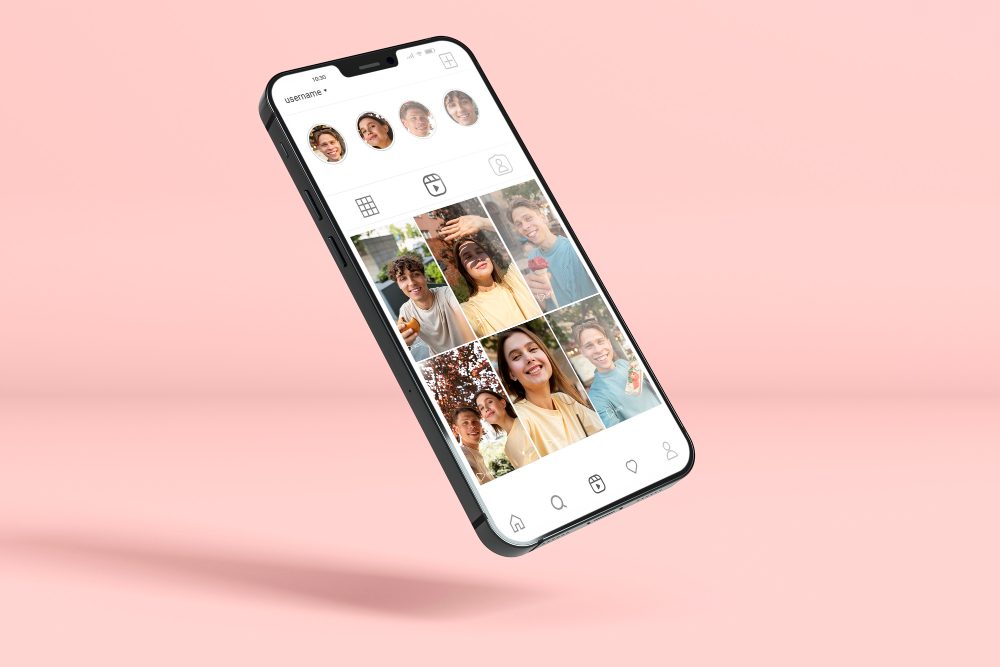Is UEFI better than BIOS?
Introduction:
When it comes to the fundamental software that powers a computer, most people are familiar with the term BIOS (Basic Input/Output System). However, in recent years, a new technology called UEFI (Unified Extensible Firmware Interface) has been gaining traction in the computing world. In this article, we will explore the key differences between UEFI and BIOS, and discuss whether UEFI is indeed better than its predecessor.
The Basics: BIOS and UEFI
BIOS:
BIOS has been the standard firmware interface for personal computers for several decades. It is responsible for initializing hardware components and booting up the operating system. BIOS operates in a 16-bit real mode, which limits its capabilities in terms of hardware compatibility, security features, and overall performance. Additionally, BIOS uses the Master Boot Record (MBR) partitioning scheme, which has its limitations when it comes to managing large storage devices.
“BIOS has served us well over the years, but its limitations have become increasingly evident with the advancement of technology.”
UEFI:
UEFI, on the other hand, is a modern replacement for BIOS that offers numerous advantages. Unlike BIOS, UEFI operates in 32-bit or 64-bit mode, allowing it to take full advantage of modern hardware capabilities. UEFI also introduces the GUID Partition Table (GPT) partitioning scheme, which supports larger storage devices and provides more flexible partition management. Furthermore, UEFI offers a graphical user interface (GUI), making it easier for users to navigate and configure their system settings.
Advantages of UEFI over BIOS
Security:
One of the significant advantages of UEFI over BIOS is enhanced security features. UEFI supports Secure Boot, which ensures that only trusted bootloaders and operating systems are loaded during startup, protecting against malware and other unauthorized software. Furthermore, UEFI can store cryptographic keys in its firmware, providing an additional layer of security for sensitive data.
Compatibility:
While BIOS has been widely compatible with different hardware components, UEFI takes compatibility to the next level. UEFI supports a wider range of storage devices, including solid-state drives (SSDs) and larger hard drives, allowing for faster boot times and improved overall system performance. UEFI also provides better support for modern peripherals, such as USB 3.0 devices.
Boot Time and Configuration:
UEFI boasts significantly faster boot times compared to BIOS. It achieves this by parallelizing the initialization of hardware components, resulting in quicker system startup. Additionally, UEFI provides a more user-friendly interface for configuring system settings, removing the need for arcane keyboard commands often associated with BIOS.
Should I Install UEFI or BIOS?
When setting up a new computer, one of the decisions you’ll need to make is whether to install the operating system using UEFI (Unified Extensible Firmware Interface) or BIOS (Basic Input/Output System). Both options have their pros and cons, so it’s important to understand the differences before making a choice.
UEFI
UEFI is a newer system that offers several advantages over traditional BIOS. One of the main benefits of UEFI is its support for larger hard drives, allowing for partitions over 2TB in size. Additionally, UEFI provides faster boot times and has a more user-friendly interface. It also supports secure boot, which ensures that the system only boots trusted operating systems, protecting against malware attacks.
BIOS
BIOS, on the other hand, is the older system that has been used for decades. While it may not have all the features and functionality of UEFI, BIOS is generally more compatible with older hardware and software. It is also relatively easier to configure and troubleshoot.
Ultimately, the choice between UEFI and BIOS depends on your specific requirements and the hardware you are using. If you have a modern computer with a large hard drive and want the best performance, UEFI is likely the way to go. However, if you are using older hardware or require maximum compatibility, sticking with BIOS might be a better option.
Quote: “UEFI offers better performance and support for larger hard drives, while BIOS is more compatible with older hardware.” – Tech Expert
Is BIOS 16-bit?
The Basic Input/Output System (BIOS) plays a critical role in the operation of a computer. It is responsible for initializing hardware components, performing system checks, and loading the operating system. But is the BIOS still a 16-bit system?
Understanding BIOS
The BIOS, which resides on a chip on the motherboard, has evolved over the years. Traditionally, the BIOS was indeed a 16-bit system. In the early days of personal computing, processors were primarily 16-bit, and the BIOS was designed to communicate with this architecture.
Transition to 32-bit
As technology advanced, processors shifted from 16-bit to 32-bit architecture. This transition also affected the BIOS. While the original BIOS remained 16-bit, a newer version called the Extended BIOS (or EBIOS) was introduced to support 32-bit processors.
The EBIOS provided additional capabilities and compatibility with modern hardware. It allowed for larger memory access, improved performance, and enhanced functionality. However, despite these advancements, many older systems still rely on the original 16-bit BIOS.
Compatibility and Legacy Support
Today, the question of whether the BIOS is 16-bit or 32-bit depends on the specific system in question. While modern computers typically come with a 32-bit EBIOS, there are still legacy systems and older hardware that utilize the traditional 16-bit BIOS.
In order to maintain compatibility with older software and hardware, many modern systems include a Compatibility Support Module (CSM). This module emulates a 16-bit environment, allowing the system to run applications and devices that rely on the original BIOS.
Note: It’s worth mentioning that the BIOS is slowly being replaced by a newer system known as Unified Extensible Firmware Interface (UEFI), which offers enhanced features over the traditional BIOS.
Can I change BIOS to UEFI?
Changing from BIOS (Basic Input/Output System) to UEFI (Unified Extensible Firmware Interface) is possible in most cases, but it depends on the hardware and firmware capabilities of your computer. UEFI offers several advantages over BIOS, such as faster boot times, better security features, and support for larger storage devices.
Check your computer’s compatibility
To determine if you can change from BIOS to UEFI, you need to check if your computer supports UEFI. Restart your computer and enter the BIOS settings by pressing a specific key (usually Del or F2) during the startup process. Look for an option that mentions UEFI or Legacy BIOS. If your computer has this option, it means you can switch to UEFI.
Backup your data
Before making any changes to your computer’s firmware, it’s important to back up your data to prevent any potential data loss. This step ensures that you can recover your files in case something goes wrong during the transition from BIOS to UEFI.
Update your motherboard firmware
In some cases, you may need to update your motherboard’s firmware to support UEFI. Visit your motherboard manufacturer’s website and look for the latest firmware update for your specific model. Follow the instructions provided by the manufacturer to update the firmware.
Switching from BIOS to UEFI
The process of switching from BIOS to UEFI involves making changes within the computer’s firmware settings. To do this, restart your computer and enter the BIOS settings. Look for an option to switch from Legacy BIOS to UEFI mode. Save your changes and exit the BIOS.
Keep in mind that the exact steps may vary depending on your computer’s model and manufacturer. It’s recommended to consult your computer’s documentation or seek assistance from the manufacturer’s support for specific instructions.
Reinstalling the operating system
After switching from BIOS to UEFI, you may need to reinstall your operating system to ensure compatibility and optimal performance. Be sure to back up your data before reinstalling the OS, as the process typically involves formatting the storage device.
Should I boot to Legacy or UEFI?
When setting up a new computer or installing a new operating system, you may come across the option to choose between booting to Legacy or UEFI. This choice can have significant implications for your system’s performance and compatibility. In this article, we will explore the differences between Legacy and UEFI boot modes and help you determine which one is right for your needs.
Legacy Boot Mode
Legacy boot mode, also known as BIOS boot mode, has been the traditional way of booting computers for decades. It relies on the Basic Input/Output System (BIOS) firmware to initialize hardware components and load the operating system. Legacy boot mode uses the Master Boot Record (MBR) partitioning scheme and the older 16-bit architecture.
Legacy boot mode offers wide compatibility with older operating systems and software but has limitations. It has a maximum disk size limitation of 2.2TB, lacks support for secure booting, and may have slower boot times compared to UEFI.
UEFI Boot Mode
Unified Extensible Firmware Interface (UEFI) is the modern replacement for the legacy BIOS firmware. UEFI boot mode uses the more advanced GUID Partition Table (GPT) partitioning scheme and supports larger disk sizes, faster boot times, and enhanced security features like secure boot.
UEFI boot mode also provides a graphical interface that allows users to configure firmware settings easily. This includes selecting the boot device, managing startup applications, and viewing hardware information.
Which one should you choose?
The decision between Legacy and UEFI boot modes depends on several factors. If you are using an older operating system or have hardware that only supports Legacy boot, then Legacy mode may be the appropriate choice. However, if your system and operating system support UEFI, it is generally recommended to use UEFI for its superior performance, security features, and support for larger disks.
If you are unsure which boot mode your system is currently using, you can check the firmware settings or consult the computer manufacturer’s documentation.
Why BIOS is better than UEFI?
When it comes to computer firmware, there has been a shift from BIOS (Basic Input/Output System) to UEFI (Unified Extensible Firmware Interface) in recent years. However, many users still prefer BIOS over UEFI due to several reasons.
1. Compatibility and Legacy Support
One of the main advantages of BIOS is its compatibility with older hardware and operating systems. BIOS has been around for decades and is widely supported by various devices, making it a reliable choice for those who have older hardware components or prefer to use older operating systems.
2. Simplicity and Ease of Use
BIOS offers a simpler interface compared to UEFI, which can be beneficial for users who are not technically inclined. The straightforward menus and settings make it easier to navigate and configure system options.
3. Stability and Reliability
BIOS has been extensively tested and proven to be stable and reliable over the years. It has a long-standing track record of being able to boot systems without any major issues. This stability is especially crucial for critical systems or those used in industrial environments.
4. Wide Range of Customization
With BIOS, there is a wide range of customization options available. Users can tweak various settings such as memory timings, power management, and boot order. This level of control allows advanced users to optimize their system for specific needs.
5. Lower Security Risks
While UEFI offers some security enhancements, BIOS tends to have fewer vulnerabilities due to its simpler design. This lower risk factor makes it less prone to malware attacks or unauthorized access.
“BIOS has been extensively tested and proven to be stable and reliable over the years.”
Overall, while UEFI may offer some advantages in terms of faster boot times and larger storage device support, BIOS still holds its ground for many users. Its compatibility, simplicity, stability, customization options, and lower security risks make it a better choice for certain scenarios.
Conclusion
In conclusion, there is no one-size-fits-all answer to whether you should install UEFI or BIOS. Take into consideration the hardware you are using, your performance requirements, and compatibility needs. It’s important to do some research and consult with experts if necessary to make an informed decision.
To answer the question, the BIOS can be both 16-bit and 32-bit depending on the system. While modern computers have transitioned to a 32-bit EBIOS, many older systems still rely on the original 16-bit BIOS for compatibility reasons. Regardless of the version, the BIOS remains an integral part of the computer’s startup process, providing essential functions that allow the operating system to load and run smoothly.
Changing from BIOS to UEFI is possible in most cases, and it offers numerous benefits. However, it’s essential to check your computer’s compatibility, backup your data, update your motherboard firmware if necessary, and follow the appropriate steps provided by your computer’s manufacturer. Switching to UEFI may require reinstalling your operating system, so be prepared for that as well.
Choosing between Legacy and UEFI boot modes is an important decision that can impact your system’s performance and compatibility. While Legacy boot mode offers wide compatibility with older systems, UEFI boot mode provides faster boot times, support for large disks, and enhanced security features. If you have the option, it is generally advisable to use UEFI boot mode unless you specifically require Legacy support.