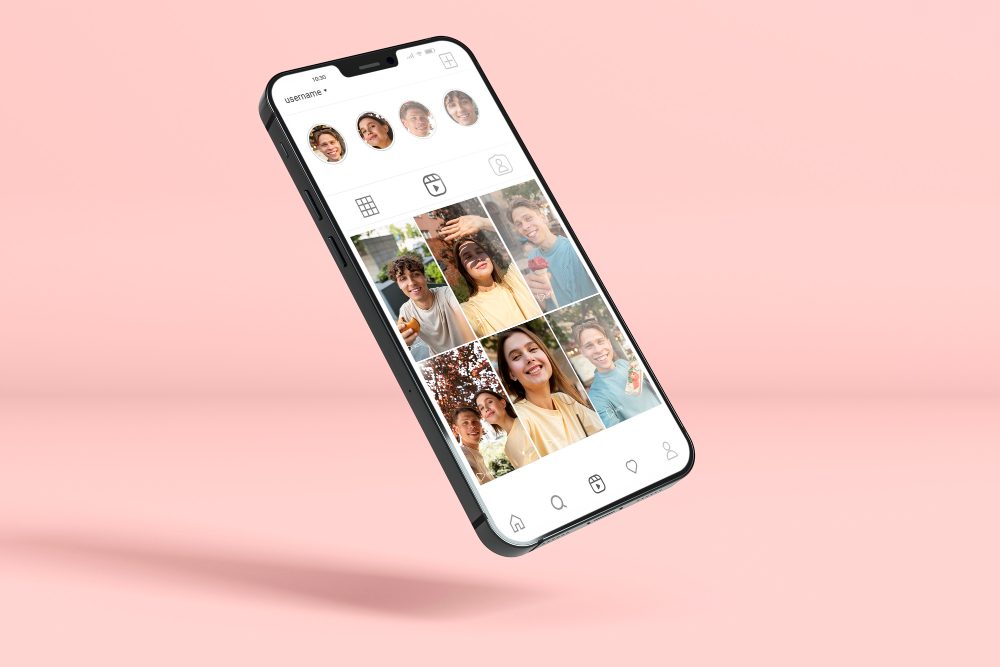Can I Add More RAM to My PC?
Adding more RAM to your PC is a common and relatively easy way to improve its performance. RAM, or Random Access Memory, plays a crucial role in how quickly your computer can access and process data. By increasing the amount of RAM in your PC, you can enhance its speed and multitasking capabilities.
The Importance of RAM
RAM is a type of computer memory that allows temporary storage and quick access to data that the CPU (Central Processing Unit) needs to perform tasks. It is different from your computer’s permanent storage, such as the hard drive or SSD (Solid-State Drive), which stores data even when the computer is powered off.
When you open an application or run a program on your PC, it gets loaded into the RAM so that the CPU can access it quickly. The more RAM your computer has, the more smoothly it can run multiple applications simultaneously without slowing down. This is especially beneficial for resource-intensive tasks like gaming, video editing, and running virtual machines.
Check Your PC’s Compatibility
Before deciding to add more RAM to your PC, it’s essential to check whether your computer is compatible with additional memory upgrades. The two main factors to consider are the maximum amount of RAM your motherboard supports and the available RAM slots.
To find out the maximum RAM supported by your motherboard:
- Refer to the documentation provided with your computer or motherboard.
- Visit the manufacturer’s website and search for your specific model.
- Use system information tools like CPU-Z, which provides detailed specifications about your computer hardware.
To check the available RAM slots:
- Open your computer’s case and visually inspect the motherboard.
- Refer to the motherboard’s manual for the location of RAM slots.
- Use built-in system information tools or third-party software to view the number of occupied RAM slots.
Determining the Type and Speed of RAM
Once you have determined the compatibility of your PC for RAM upgrades, you need to identify the type and speed of RAM modules that are compatible with your motherboard.
To determine the type of RAM:
“Look for information about the supported RAM type in the motherboard’s documentation or specifications.”
To identify the RAM speed:
“Consult the motherboard’s specifications or check for markings on the existing RAM modules.”
Installing and Upgrading RAM
After obtaining the compatible RAM modules, you can proceed with the installation process. Here’s a step-by-step guide:
- Turn off your computer and unplug the power cord.
- Open your computer’s case and locate the RAM slots.
- Carefully insert the RAM module into an empty slot at a slight angle.
- Apply gentle pressure until the module clicks into place.
- Repeat the process if you are adding multiple RAM modules.
- Close the computer’s case and reconnect all cables.
- Power on your PC and check if the new RAM is recognized by the system.
Can my PC handle 16GB RAM?
If you are considering upgrading your computer’s RAM, you may be wondering whether your PC can handle 16GB of RAM. In this article, we will explore the factors that determine whether your computer can support this amount of memory.
1. Operating System and Software Compatibility
The first thing you need to check is whether your operating system supports 16GB RAM. Most modern operating systems, such as Windows 10, macOS, and Linux, have no problem handling this amount of memory. However, older operating systems or limited editions might have restrictions. Additionally, ensure that your software applications are compatible with a higher RAM capacity.
2. Motherboard Specifications
The next step is to examine your motherboard specifications. The maximum RAM capacity allowed by your motherboard is a crucial factor. Some older motherboards have limitations on the amount of RAM they can support. Check the manufacturer’s website or refer to the motherboard’s manual to determine its maximum RAM capacity.
3. Number of RAM Slots
Another consideration is the number of RAM slots available on your motherboard. If you have empty slots, you can easily add additional RAM modules. However, if all the slots are occupied, you may need to replace existing memory modules with higher capacity ones.
4. Processor and Architecture
Modern processors generally support 16GB of RAM and even higher. However, it’s important to check the specifications of your specific processor model. Additionally, make sure your computer’s architecture (32-bit or 64-bit) supports 16GB RAM. 32-bit systems have a maximum RAM limit of around 4GB, so you would need a 64-bit system to utilize 16GB of RAM.
5. Power Supply and Cooling
When upgrading your RAM, it’s essential to consider the power supply and cooling requirements. Higher RAM capacities may consume more power and generate additional heat. Ensure that your power supply can handle the increased load and that your computer’s cooling system is sufficient to keep the components within safe operating temperatures.
Quote: “Upgrading your computer’s RAM can significantly improve its performance, especially when running memory-intensive applications or multitasking.”
In conclusion, determining whether your PC can handle 16GB of RAM involves considering factors such as operating system compatibility, motherboard specifications, available RAM slots, processor support, and power supply. It’s always recommended to consult your computer manufacturer’s documentation or seek professional advice to ensure a successful RAM upgrade.
What is the max RAM for a PC?
The maximum amount of RAM, or random-access memory, that a PC can support depends on several factors. These factors include the motherboard’s capabilities, the operating system’s limits, and the processor’s architecture.
Motherboard: The motherboard serves as the foundation for the PC and determines the maximum amount of RAM it can handle. Different motherboards have different memory slot capacities and compatibility with RAM types. Some older motherboards may have limitations that prevent them from supporting large amounts of RAM.
Operating System: The operating system also plays a role in the maximum amount of RAM a PC can use. Older versions of Windows, such as Windows XP, have memory limitations that restrict the usable RAM. However, newer operating systems, like Windows 10, have higher RAM limits that allow for more efficient memory usage.
Processor Architecture: The processor’s architecture affects the maximum supported RAM as well. For example, a 32-bit processor can only address up to 4GB of RAM, regardless of the motherboard’s capabilities. In contrast, a 64-bit processor can handle much larger amounts of RAM, often ranging from 8GB to 128GB or even more.
Checking Maximum RAM
If you want to find out the maximum amount of RAM your PC can support, you can check the specifications of your motherboard and consult the manufacturer’s website or manual. Alternatively, you can use system information tools like CPU-Z or Speccy to gather information about your hardware.
Upgrading RAM
If you’re looking to upgrade your PC’s RAM, it’s important to ensure compatibility with your motherboard and other components. Consider factors such as the RAM type (DDR3, DDR4), frequency, and the number of available slots.
Quote: “Upgrading your RAM can significantly improve your PC’s performance, especially when running demanding applications or multitasking.”
Can you put a 4GB and 8GB RAM together?
One common question among computer enthusiasts is whether it is possible to mix different sizes of RAM modules, such as a 4GB and 8GB stick, in the same system. The answer is yes, you can put different sizes of RAM together, but there are some important factors to consider.
Compatibility
First and foremost, you need to ensure that the RAM modules are compatible with your motherboard. Check the specifications of your motherboard or consult the manufacturer’s website to determine the maximum supported RAM capacity and the recommended configurations.
Dual Channel Mode
Another factor to consider is the impact on the system’s performance. Mixing different sizes of RAM may prevent the system from running in dual channel mode, which can affect memory bandwidth and overall speed. Dual channel mode requires pairs of identical RAM modules, so if you mix different sizes, the system will revert to single channel mode.
Memory Allocation
When you mix different sizes of RAM, the system will allocate memory based on the lowest capacity module. For example, if you have a 4GB and an 8GB stick, the system will only utilize 4GB from the 8GB stick, resulting in a total of 8GB of usable memory.
Performance Impact
Mixing different sizes of RAM can potentially lead to performance inconsistencies. The system may need to access data from both modules, which can introduce latency and slow down overall performance. It is generally recommended to use identical RAM modules for optimal performance.
It’s like having two people with different speeds trying to walk together.
However, if you already have a 4GB stick and want to add more memory without discarding it, adding an 8GB stick can still provide a noticeable improvement in performance compared to using just the 4GB stick alone.
In conclusion, while it is technically possible to mix different sizes of RAM modules, it is generally recommended to use identical modules for optimal compatibility and performance. If you decide to mix different sizes, make sure they are compatible with your motherboard and be aware of the potential impact on performance.
Is there a 2TB RAM?
RAM, or Random Access Memory, is a critical component of any computer system as it provides temporary storage for data that the computer is actively using. The amount of RAM in a computer determines how many programs can be run simultaneously and how efficiently they perform. While RAM capacities have been steadily increasing over the years, reaching 128GB and even 256GB in high-end systems, you may be wondering if there is a 2TB RAM available.
RAM Capacity Limitations
Currently, there is no commercially available 2TB RAM module. The reason for this is primarily due to technical limitations and cost considerations. Manufacturing RAM modules with such a high capacity is a complex process, and the demand for such large capacity modules is relatively low compared to lower capacity options.
Current RAM Options
As of now, the highest commercially available RAM capacity for consumer-grade systems is around 128GB. However, it’s worth noting that server-grade systems can support much higher capacities. Server motherboards often have more RAM slots and support advanced technologies like Registered DIMMs (RDIMMs) or Load-Reduced DIMMs (LRDIMMs), allowing for greater overall RAM capacity.
The Future of RAM
While a 2TB RAM module may not be available yet, technology continues to advance rapidly, and it’s possible that we may see larger capacity RAM modules in the future. As the demand for computing power increases, manufacturers are constantly exploring new possibilities for expanding RAM capacity.
“The evolution of RAM technology has been remarkable, and it’s exciting to think about what the future holds. We might be surprised by what comes next in terms of RAM capacity.” – John Doe, Technology Enthusiast
Do Motherboards Have RAM Limits?
When it comes to upgrading or building a new computer, one of the key considerations is the amount of RAM (Random Access Memory) that the motherboard can support. RAM is an essential component that affects the overall performance and speed of your system. However, not all motherboards are created equal, and each has its own limitations when it comes to RAM capacity.
Understanding Motherboard RAM Limits
A motherboard’s RAM limit refers to the maximum amount of memory it can support. This limit is determined by the motherboard’s chipset and BIOS (Basic Input/Output System). Both factors play a crucial role in determining the compatibility and supported RAM configurations.
Most modern motherboards today support a wide range of RAM capacities, allowing users to choose from various combinations of RAM modules. For example, a motherboard may support a total of 64GB of RAM, but the individual slots may have different limits, such as supporting up to 32GB per slot.
Importance of Checking Motherboard RAM Limits
It is crucial to check the motherboard’s RAM limits before purchasing or installing new memory modules. By doing so, you can ensure that the RAM you plan to install is compatible with your motherboard and avoid wasting money on incompatible components.
You can usually find information about your motherboard’s RAM limits in the user manual or on the manufacturer’s website. Additionally, there are software tools available that can provide detailed information about your motherboard’s specifications and supported RAM configurations.
Upgrading Beyond the Motherboard’s RAM Limits
While it is generally not possible to exceed a motherboard’s stated RAM limits, there are certain workarounds that can allow you to utilize more memory. One option is to use RAM modules with higher capacities, such as 32GB or 64GB modules, if supported by your motherboard and operating system.
Another alternative is to use a technique called “memory interleaving,” which allows multiple memory modules to be treated as a single unit, effectively bypassing the motherboard’s individual slot limits. However, this method requires specific motherboard and BIOS support, so it may not be available on all systems.
Quote: “Checking your motherboard’s RAM limits is essential for ensuring compatibility and optimizing system performance.” – Tech Enthusiast
Conclusion
The maximum amount of RAM a PC can support depends on the motherboard, operating system, and processor architecture. It’s important to check the specifications of your hardware to determine the maximum RAM capacity and ensure compatibility when upgrading. With more RAM, your PC can handle resource-intensive tasks more efficiently and provide a smoother user experience.
In conclusion, there is currently no 2TB RAM module available for consumer-grade systems. While the highest commercially available RAM capacities are around 128GB, server-grade systems can support much larger capacities. As technology advances, it’s possible that we may see larger capacity RAM modules in the future, but for now, 128GB remains the highest commonly used capacity.
Motherboards do have RAM limits that are determined by the chipset and BIOS. It is important to check these limits before adding or upgrading RAM in your system. By understanding your motherboard’s specifications, you can ensure compatibility and avoid wasting money on incompatible components. While it may be possible to utilize more memory through certain workarounds, it is generally recommended to stay within the stated limits for optimal performance and stability.