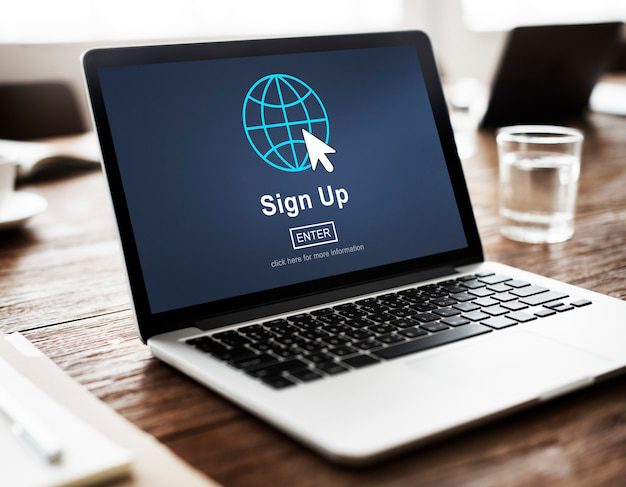How do I setup a VPN on my iPhone?
Setting up a VPN (Virtual Private Network) on your iPhone can provide you with enhanced security and privacy while browsing the internet. It allows you to connect to a secure network and browse the web anonymously, protecting your personal information from potential hackers and ensuring that your online activities remain private.
Why should I use a VPN on my iPhone?
Using a VPN on your iPhone offers numerous benefits. Here are a few key reasons why you might consider setting up a VPN:
- Online security: A VPN encrypts your internet connection, making it much more difficult for hackers or cybercriminals to intercept your data.
- Privacy protection: Your ISP (Internet Service Provider) can no longer track your online activities when you use a VPN, giving you greater privacy and anonymity.
- Access to geo-restricted content: By connecting to a VPN server in a different country, you can bypass regional restrictions and access content that may be otherwise unavailable in your location.
- Safe public Wi-Fi: When connecting to public Wi-Fi networks, using a VPN ensures that your data remains secure and protected from potential eavesdroppers.
How to setup a VPN on your iPhone
Setting up a VPN on your iPhone is a straightforward process. Just follow the step-by-step guide below:
- Select a VPN provider: Choose a reputable VPN provider that offers a mobile app compatible with iOS devices. There are many options available, so make sure to do your research and select a VPN that meets your specific needs.
- Download the VPN app: Visit the App Store on your iPhone and search for the VPN app provided by your chosen VPN provider. Download and install the app on your device.
- Launch the app: Open the VPN app on your iPhone and sign in using your account credentials. If you don’t have an account, you may need to create one.
- Connect to a VPN server: Once you’ve signed in, the app will present you with a list of available VPN servers. Choose a server location and tap on the connect button to establish a secure VPN connection.
- Verify the connection: After connecting to the VPN server, you should see a VPN icon in the status bar at the top of your iPhone screen, indicating that you are now connected to the VPN.
“Setting up a VPN on your iPhone is a quick and easy process that can greatly enhance your online security and privacy.”
Once you have completed these steps, your iPhone is now safely connected to a VPN, and you can enjoy a more secure browsing experience. Remember to keep the VPN app updated to benefit from the latest features and security enhancements.
How do I enable VPN on my phone?
With the increasing concerns about online privacy and security, many people are turning to VPNs (Virtual Private Networks) to safeguard their personal information. Using a VPN on your phone can protect your data while browsing the internet and provide an extra layer of security when connecting to public Wi-Fi networks. Here’s a step-by-step guide on how to enable VPN on your phone:
1. Choose a VPN Provider
The first step is to select a reliable VPN provider that suits your needs. There are numerous options available, both free and paid. Some popular VPN providers for UK users include ExpressVPN, NordVPN, and CyberGhost. Take into consideration factors such as server locations, connection speed, and privacy policies.
2. Install the VPN App
After selecting a VPN provider, head to your phone’s app store (App Store for iOS or Google Play Store for Android) and search for the VPN app associated with your chosen provider. Download and install the app on your phone.
3. Set Up the VPN
Once the app is installed, open it and sign in using your VPN account credentials. Follow the on-screen instructions to set up the VPN connection. You may need to grant certain permissions to the app to enable VPN functionality on your phone.
4. Connect to a VPN Server
Now that the VPN is set up, you can choose a server location to connect to. Most VPN apps offer a list of servers located globally. Connect to a server based on your preferences, such as accessing region-restricted content or optimizing for speed.
5. Enjoy VPN Protection
Once connected, your phone’s internet traffic will be encrypted and routed through the VPN server, keeping your data secure from prying eyes. You can confirm that the VPN is working by checking your IP address or using online tools to verify your VPN connection.
Remember: It’s essential to keep your VPN app updated to ensure you have the latest security features and bug fixes.
Enabling a VPN on your phone is a simple process that provides added security and privacy benefits when accessing the internet. Whether you’re browsing on public Wi-Fi networks or want to maintain anonymity while online, a VPN can help protect your personal information.
How do I enable VPN UK?
If you’re looking to enhance your online security and privacy, accessing geo-restricted content, or simply browsing the internet anonymously, enabling a VPN (Virtual Private Network) is the way to go. By connecting to a VPN server located in the UK, you can enjoy a range of benefits and access UK-specific content from anywhere in the world. Here’s a step-by-step guide on how to enable a VPN in the UK:
Step 1: Choose a VPN Provider
The first step is to select a reliable VPN service that offers servers in the UK. There are various VPN providers available, both free and paid, so it’s essential to research and choose one that suits your needs.
Step 2: Sign up and Install the VPN App
After choosing a provider, sign up for their service and download the appropriate VPN app for your device or operating system. Most VPN providers offer apps for Windows, Mac, iOS, and Android.
Step 3: Launch the VPN App and Connect to a UK Server
Once you’ve installed the app, launch it and sign in using the credentials provided by the VPN provider. Choose a server located in the UK from the list of available servers, and click on the connect button.
Step 4: Verify Your Connection
After connecting to a UK server, verify that your VPN connection is established successfully. You can do this by visiting a website that displays your IP address. If the displayed IP address reflects the UK location, it means your VPN is enabled.
By enabling a VPN in the UK, you can access UK-specific streaming services such as BBC iPlayer, Channel 4, or ITV Hub from anywhere in the world. Additionally, a VPN encrypts your internet traffic, ensuring your data is secure from prying eyes.
Using a VPN is particularly essential when accessing public Wi-Fi networks, as it protects your sensitive information from potential hackers.
Remember to disconnect from the VPN server when you no longer need its services to ensure optimal internet speed and performance. Enjoy a secure and unrestricted internet experience with VPN UK!
How do I use VPN in UK?
In today’s digital age, privacy and security have become essential considerations for internet users. One effective solution to protect your online presence is by using a Virtual Private Network (VPN). But how do you use a VPN in the UK? Let’s explore the steps below.
1. Choose a reliable VPN provider
Start by selecting a reputable VPN provider that offers servers in the UK. Look for a VPN service with strong encryption protocols, a strict no-logs policy, and a good track record of user reviews.
2. Download and install the VPN app
Once you’ve chosen a VPN provider, download and install their application on your device. Most VPN providers offer apps for various platforms, including Windows, Mac, iOS, and Android.
3. Connect to a UK server
Launch the VPN app and log in to your account. Then, locate the server list and select a server located in the UK. By connecting to a UK server, you’ll be assigned a UK IP address, making it appear as if you’re browsing from within the country.
4. Enjoy a secure and private browsing experience
Once you’re connected to the UK server, all your internet traffic will be encrypted and routed through the VPN server. This ensures that your data remains secure from prying eyes, such as your Internet Service Provider (ISP) or hackers.
Using a VPN provides numerous benefits:
- Bypassing geo-restrictions: Access UK-based streaming services like BBC iPlayer or ITV Hub, even when abroad.
- Enhancing online security: Protect your personal information and sensitive data from online threats.
- Anonymous browsing: Prevent websites and advertisers from tracking your online activities.
“A VPN is an essential tool for anyone concerned about their online privacy and security. With just a few simple steps, you can use a VPN in the UK and enjoy a safer and more unrestricted internet experience.”
In conclusion, using a VPN in the UK is easy and provides valuable benefits. By following these steps and connecting to a UK server, you can protect your online privacy, access geo-restricted content, and browse the web securely.
Should I put a VPN on my router?
With the increasing importance of online privacy and security, many people are turning to VPNs (Virtual Private Networks) to protect their internet connections. While it is common to install a VPN on individual devices such as smartphones or laptops, have you ever considered installing a VPN on your router?
The short answer is: yes, putting a VPN on your router can be a good idea. By installing a VPN on your router, you can secure the internet connection for all devices connected to your home network. This means that any device that connects to your Wi-Fi, whether it’s a smartphone, tablet, smart TV, or even IoT devices like security cameras or smart thermostats, will automatically benefit from the VPN’s encryption and security features.
Benefits of using a VPN on your router
There are several benefits to installing a VPN on your router:
- Protect all devices: A VPN on your router ensures that all devices connected to your network, including ones that don’t support VPN installation directly, are protected.
- Centralized control: Configuring a VPN on your router allows you to manage all the VPN settings in one place, making it easier to maintain and update.
- Enhanced security: By encrypting your entire network traffic, a VPN on your router adds an extra layer of security, protecting your personal data from potential threats.
However, there are some factors to consider before installing a VPN on your router:
- Router compatibility: Not all routers support VPN installations, so make sure to check if your router is compatible before attempting to install a VPN.
- Reduced internet speed: While a VPN provides security, it can also slow down your internet speed. Make sure you choose a VPN service that offers fast and reliable connections.
- Subscription limitations: Some VPN providers have limitations on the number of devices or simultaneous connections allowed. Check if your subscription covers router installations.
Installing a VPN on your router can provide an added layer of security and privacy for all devices connected to your home network.
In conclusion, if you value your online privacy and want to protect all your devices, installing a VPN on your router can be a great idea. Just remember to check router compatibility, choose a reliable VPN provider, and consider any potential speed limitations. By taking these factors into account, you can enjoy a safer and more secure browsing experience for all devices on your home network.