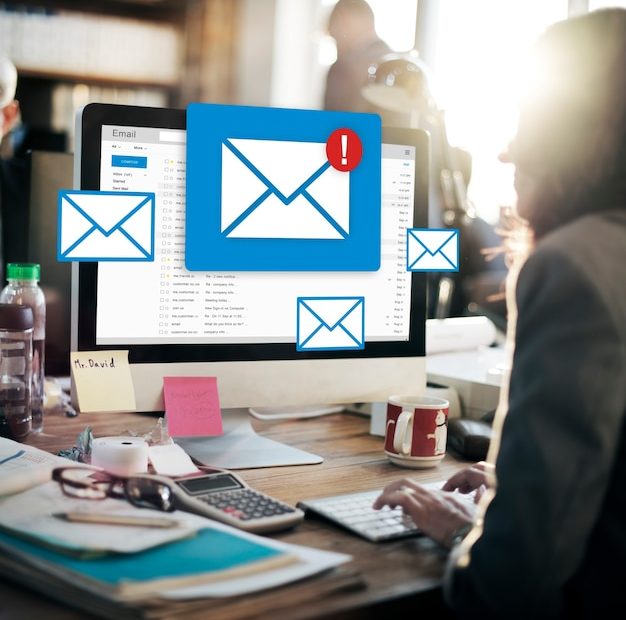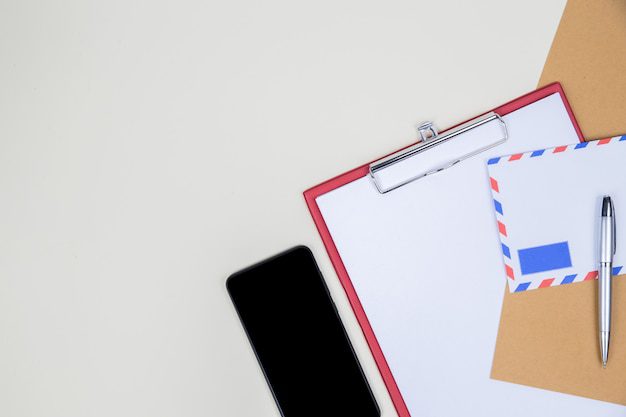How do I connect to a mail server?
Connecting to a mail server is essential for accessing and managing your email. Whether you use an email client like Microsoft Outlook or access your emails through a web browser, understanding the process of connecting to a mail server is crucial. In this article, we will explore the steps involved in connecting to a mail server and discuss some common issues users may encounter along the way.
What is a mail server?
Before diving into the details of connecting to a mail server, let’s first understand what a mail server is. A mail server is a computerized system that sends, receives, and stores email messages. It acts as the central hub for all email communications, enabling users to send, receive, and manage their emails efficiently.
Types of mail servers
There are two main types of mail servers: POP (Post Office Protocol) and IMAP (Internet Message Access Protocol).
POP is the older of the two and works by downloading emails from the server to your device. Once downloaded, the messages are usually deleted from the server, making it challenging to access your email from multiple devices or webmail.
IMAP, on the other hand, allows you to access and manage your emails directly on the server. It synchronizes your email client with the server, ensuring that any changes made (such as marking emails as read or deleting them) are reflected across all devices.
Steps to connect to a mail server
To connect to a mail server, follow these general steps:
- Choose an email client: Depending on your preferences, you can select an email client like Microsoft Outlook, Apple Mail, or Mozilla Thunderbird. Alternatively, you can use web-based email services such as Gmail or Outlook.com.
- Configure email client settings: Once you have selected an email client, you will need to configure its settings to connect to your mail server. This typically involves providing your email address, username, password, and server details (such as incoming and outgoing mail server addresses).
- Select the type of mail server: During the configuration process, you will need to choose between POP or IMAP based on your requirements. Consider factors like the number of devices you use to access email and whether you need to keep a copy of emails on the server.
- Test the connection: After entering your settings, it’s essential to test the connection to ensure everything is working correctly. Most email clients provide a built-in feature to verify the server connection.
- Start using your email: Once the connection is established, you can begin using your email client to send, receive, and manage your emails.
Common issues when connecting to a mail server
While connecting to a mail server is usually straightforward, some common issues may arise:
Incorrect credentials: Double-check that you have entered the correct email address, username, and password. Mistyping these details can prevent the connection from being established.
Firewall or antivirus software: Sometimes, firewall or antivirus settings can block the connection to the mail server. Ensure that the necessary ports are open and any relevant software is not interfering with the email client.
Server configuration: If you are setting up a mail server manually, make sure you have entered the correct server settings, including the incoming and outgoing server addresses and ports.
Internet connectivity: A stable internet connection is vital for establishing a connection to the mail server. Check your network connection and ensure you have internet access.
In Conclusion
Connecting to a mail serves as the foundation for accessing and managing your emails. By understanding the different types of mail servers, following the setup steps, and troubleshooting common issues, you can ensure a smooth and efficient email experience.
Remember, choosing the right email client and server type depends on your needs and preferences. With the correct configuration and reliable internet connectivity, you’ll be able to connect to a mail server hassle-free and enjoy seamless email communication.
Why are my emails not coming through?
Are you wondering why you’re not receiving important emails? Email deliverability issues can be frustrating, but there are several common reasons why your emails might not be coming through. In this article, we’ll explore some of these reasons and provide troubleshooting tips to help you resolve the issue.
1. Incorrect Email Address
Double-check that you’ve entered the recipient’s email address correctly. Even a minor typo can prevent the email from reaching its intended destination. If you’re unsure, consider asking the recipient to confirm their email address.
2. Spam or Junk Filters
Spam filters can sometimes mistake legitimate emails as spam and redirect them to the junk folder. Check your spam or junk folder regularly to ensure important messages haven’t been caught mistakenly. If you find emails that should not be in the spam folder, mark them as “not spam” to train your email provider to recognize them correctly in the future.
3. Sender Reputation
Your email deliverability can be impacted if your sender reputation is poor. Internet service providers (ISPs) use various factors to assess the trustworthiness of senders, including your email sending practices and recipient engagement. To improve your sender reputation, focus on sending relevant and engaging content to recipients who have willingly subscribed to your emails.
4. Email Server Issues
Technical issues with your email server can also cause deliverability problems. Ensure that your email server is properly configured and functioning correctly. If you suspect server issues, contact your email service provider or IT support for assistance.
5. Domain Authentication Problems
Domain authentication verifies that the sender of an email is authorized to send emails on behalf of a specific domain. Without proper authentication, your emails may get flagged as suspicious or even blocked by recipient servers. Make sure you have set up SPF, DKIM, and DMARC records correctly for your domain to avoid authentication problems.
Remember, **email deliverability** can be influenced by various factors, and troubleshooting can sometimes be complex. If you’re still experiencing issues after trying these tips, it’s recommended to reach out to your email service provider for further assistance.
Why does my server not Recognise my email address?
Having a server that does not recognize your email address can be frustrating and cause communication issues. There can be a few reasons why this happens, and understanding them can help you resolve the issue.
1. Incorrect Email Configuration
One common reason for this problem is an incorrect email configuration. Check if you have entered the correct email address in your server settings or email client. Make sure there are no typos or missing characters.
2. Domain DNS Settings
If the email address you are trying to use belongs to a custom domain, it is crucial to check the Domain Name System (DNS) settings. Ensure that the MX records are correctly set up for your domain, as they determine which server handles your emails.
3. Blacklisting
If your server is not recognizing your email address, it could be due to blacklisting. Email servers often use spam filters to block suspicious or unwanted emails. If your email address or IP address has been flagged as spam, it may result in your server rejecting the emails you send.
4. Server Configuration Issues
Server configuration issues can also lead to unrecognized email addresses. It is essential to check if your server has the necessary configurations to handle incoming and outgoing emails. Contact your server administrator or hosting provider for assistance.
If you have ruled out these common causes and are still experiencing problems with your server recognizing your email address, it might be worthwhile to seek professional help from an IT specialist or contact your email service provider for further assistance.
How do I fix Outlook not sending emails?
If you are experiencing issues with Outlook not sending emails, there are several troubleshooting steps you can take to resolve the problem. This article will guide you through some common solutions to help you get your emails sending again.
Check your internet connection
The first step is to ensure that you have a stable internet connection. Sometimes, Outlook may not be able to send emails if your internet connection is weak or disrupted. Check your Wi-Fi or ethernet connection and make sure it is functioning properly.
Verify your email settings
Double-check your email settings in Outlook to ensure they are set up correctly. Make sure you have entered the correct outgoing mail server (SMTP) details, port numbers, and authentication settings. Verify that your username and password are also correct.
Check for blocked or flagged emails
Outlook may prevent certain emails from being sent if they are flagged as spam or contain potentially harmful content. Check your Outbox folder for any blocked or flagged emails. If you find any, try removing or modifying the content of those emails before attempting to resend them.
Try disabling antivirus or firewall software
Sometimes, antivirus or firewall software can interfere with Outlook’s email sending capabilities. Temporarily disable any antivirus or firewall programs you have installed and check if you can send emails successfully. If the issue is resolved, consider adding Outlook as an exception in your security software settings.
Contact your email service provider
If none of the above solutions work, it is possible that the problem lies with your email service provider. Contact their support team and explain the issue you are experiencing. They may be able to provide further guidance or investigate potential server-side problems.
“Troubleshooting steps for fixing Outlook not sending emails.”
Remember to always test your email sending after implementing each solution to check if the issue has been resolved. By following these troubleshooting steps, you should be able to fix Outlook not sending emails and get back to normal email communication.
Why am I suddenly not receiving emails on my iPhone?
If you have recently noticed that you are no longer receiving emails on your iPhone, there could be a few reasons behind this issue. In this article, we will discuss some common causes and potential solutions to help you get your emails back on track.
Check your internet connection
The first thing you should do is ensure that your iPhone is connected to the internet. Without a stable internet connection, your device won’t be able to receive new emails. Check if you are connected to Wi-Fi or if your mobile data is turned on.
Verify email settings
It’s possible that there might be an issue with your email settings. Double-check your email account settings on your iPhone to make sure they are entered correctly. Pay attention to the incoming and outgoing server information, as well as your username and password.
Clear out storage space
Another reason for not receiving emails could be due to insufficient storage space on your iPhone. When your device’s storage is full, it can impact the functionality of various apps, including your email client. Delete unnecessary files, photos, and apps to free up space.
Security settings and spam filters
Some emails may be filtered out by security settings or marked as spam, preventing them from appearing in your inbox. Check your email account’s spam folder and adjust any security settings that might be blocking messages.
“Remember to regularly update your iOS software to ensure optimal performance and compatibility with email services.”
Restart your iPhone
Performing a restart on your iPhone can often help resolve minor glitches or issues. Press and hold the power button until the “Slide to Power Off” slider appears, then slide it to power off. After a few moments, turn your device back on and check if you can receive emails again.
If none of the above solutions work, it may be helpful to consult with your email service provider or Apple Support for further assistance. They can provide specific guidance based on the email service you are using and help troubleshoot the problem.
Why have my emails stopped coming through on my iPhone?
Introduction
Having trouble receiving emails on your iPhone can be frustrating, especially if you rely on email for work or personal communication. There can be several reasons why your emails have stopped coming through on your iPhone, ranging from simple settings issues to more complex technical problems. In this article, we will explore some of the common causes and provide troubleshooting tips to help you resolve the issue.
Possible Causes and Solutions
Email Account Settings
One possible reason for not receiving emails on your iPhone is incorrect or misconfigured email account settings. Ensure that you have entered the correct incoming and outgoing mail server information, username, and password for your email account. Double-check these settings in the Mail app’s account settings section. If necessary, remove and re-add your email account to refresh the settings.
Network Connection
A stable internet connection is essential for email delivery. If your iPhone is not connected to Wi-Fi or has a weak cellular signal, it may affect the email delivery. Check your network connection by opening a web page or using other internet-dependent apps. Consider connecting to a different Wi-Fi network or resetting your network settings if needed.
Storage Space
Your iPhone’s storage space may also play a role in email delivery. If your device is running low on storage, it could impact the functionality of the Mail app. Free up some space by deleting unnecessary files, photos, or apps. You can check your storage usage under “Settings” > “General” > “iPhone Storage.”
Email Filtering and Settings
It’s possible that your emails are being filtered and sent to a different folder or flagged as spam. Double-check your email settings and spam filters to ensure that important messages are not being mistakenly categorized. Whitelist the sender’s email address or adjust the filtering rules accordingly to prevent emails from going astray.
Email Server Issues
In some cases, the problem may be with the email server itself. Temporary issues, maintenance work, or server outages can prevent emails from being delivered to your iPhone. Check for any recent updates or notifications from your email service provider regarding server status. You may need to wait until the issue is resolved by the server administrators.
If you have followed the troubleshooting steps mentioned above and are still experiencing issues, it may be necessary to seek further assistance from your email service provider or contact Apple Support for device-specific troubleshooting.
Remember, patience and persistence are key when troubleshooting email issues on your iPhone. With the right steps and a little bit of technical know-how, you can get your email flow back on track!