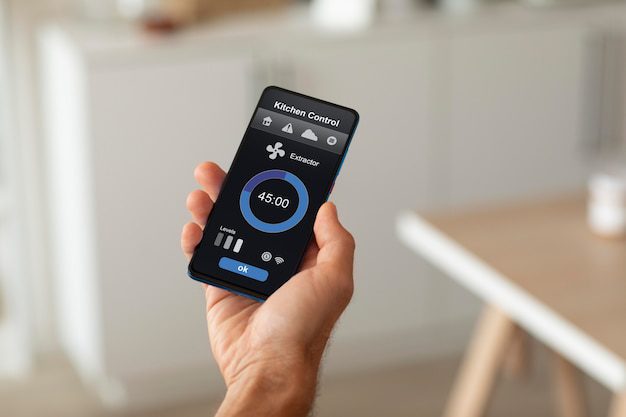Can I use my PC as a hosting server?
If you have ever considered building your own website or starting an online business, you may have wondered if it is possible to use your personal computer as a hosting server. The idea of using your own hardware to host websites and applications can be appealing, as it offers more control and potentially reduces costs. In this article, we will explore whether using your PC as a hosting server is a feasible option for you.
The basics of hosting
Before we dive into the specifics of using your PC as a hosting server, let’s start with some basic concepts. Hosting refers to the practice of storing data, files, and applications on a server that is accessible over the internet. This server, also known as a web server, is responsible for delivering the requested content to users’ browsers.
Web hosting services typically provide the necessary infrastructure, such as servers, networking, and maintenance, to ensure websites are accessible to visitors. These services range from shared hosting, where multiple websites share resources on a single server, to dedicated hosting, where an entire server is dedicated to one website.
Using your PC as a hosting server: the technical side
Technically speaking, it is possible to use your PC as a hosting server. By installing server software, such as Apache or Nginx, and configuring your network settings, you can turn your computer into a web server. However, there are several factors to consider before embarking on this endeavor.
1. Hardware limitations: Personal computers are typically designed with consumer needs in mind and may not possess the necessary hardware capabilities to handle the demands of serving websites to multiple users simultaneously. Servers require robust hardware, including powerful processors, ample RAM, and fast storage solutions, to ensure optimal performance.
2. Internet connection: Your internet connection plays a crucial role in the overall performance and accessibility of your hosting server. While you may have a high-speed internet connection for personal use, it may not offer the necessary upload speed or reliability required for hosting websites. Dedicated hosting providers, on the other hand, are equipped with enterprise-grade network connections to ensure fast and uninterrupted access to hosted content.
3. Security: Hosting a website involves risks, and security is of utmost importance. When using your PC as a hosting server, you become responsible for securing your infrastructure against potential threats. This includes protecting your server against hacking attempts, regularly updating software, and implementing robust security measures to safeguard your data and visitors’ information.
The advantages and disadvantages
Now that we have highlighted some technical considerations let’s examine the advantages and disadvantages of using your PC as a hosting server.
Advantages:
- Cost-saving potential: Using your existing hardware can potentially save money compared to renting hosting services.
- Greater control: You have full control over the server configuration and can customize it according to your specific needs.
- Learning opportunity: Setting up and managing your own hosting server can be a valuable learning experience and help you gain a deeper understanding of web hosting technologies.
Disadvantages:
- Resource limitations: Personal computers are not designed to handle the demands of serving websites to multiple users simultaneously, which may result in performance issues.
- Reliability: Your home internet connection may not offer the same level of reliability as dedicated hosting providers, potentially leading to downtime.
- Security risks: Securing a hosting server requires expertise and regular maintenance to protect against potential threats.
Ultimately, the decision to use your PC as a hosting server depends on your specific needs and circumstances. If you are running a small personal website with low traffic, using your PC may be a viable option to get started. However, for more demanding websites or online businesses, it is generally recommended to opt for professional hosting services that offer the necessary infrastructure, reliability, and security.
Before making a decision, carefully consider your requirements, hardware capabilities, and technical expertise. By doing so, you can make an informed choice that aligns with your goals in a way that ensures optimal performance, accessibility, and security for your online presence.
Can I install a server for my house?
With the increasing reliance on technology in our daily lives, many individuals are considering setting up their own server at home. Whether it’s for personal use, such as hosting websites or media streaming, or for small business purposes, having your own server can offer greater control and flexibility over your digital infrastructure.
Benefits of installing a server at home
One of the main advantages of having a server at home is the ability to have complete control over your data and applications. You can customize your server to meet your specific needs, ensuring optimal performance and security. Additionally, hosting your own server can save you money in the long run, as you won’t need to rely on external hosting services or pay monthly fees.
Another benefit is the potential for improved privacy and data security. By hosting your data on your own hardware, you have full control over who has access to it, minimizing the risk of data breaches. Furthermore, having a local server can provide faster file transfer and reduced latency, as your data doesn’t need to travel through external networks.
Considerations before setting up a server
Before diving into setting up a server at home, there are a few important considerations to keep in mind. First, you’ll need to ensure you have a suitable space for the server, as it can generate noise and heat. It’s important to have proper ventilation and consider soundproofing measures if necessary.
Additionally, you’ll need to assess your technical expertise and knowledge in server administration. Setting up and maintaining a server requires a certain level of technical proficiency, so it’s crucial to be prepared for the learning curve involved. Fortunately, there are numerous online resources and communities that can provide support and guidance.
Can I run a home server on Windows 10?
If you’re looking to set up your own home server, Windows 10 can be a viable option. While many people associate Windows with desktop operating systems, it does offer server capabilities that can be useful for hosting websites, running applications, or managing files within a home network.
Windows 10 as a server platform
Windows 10 includes features such as Internet Information Services (IIS) and Remote Desktop Protocol (RDP) that make it suitable for hosting websites or remotely accessing your server. However, it’s important to note that the capabilities of Windows 10 as a server platform are limited compared to dedicated server operating systems like Windows Server or Linux distributions.
Considerations for running a home server on Windows 10
Before diving into setting up a home server on Windows 10, there are a few considerations to keep in mind:
- Hardware requirements: Ensure your computer meets the hardware requirements to handle server tasks efficiently.
- Stability: Windows 10 is primarily designed for desktop use, so it may not provide the same level of stability and reliability as server-specific operating systems.
- Licensing: Make sure you are aware of the licensing restrictions when using Windows 10 as a server platform.
Alternatives to Windows 10
If you find that Windows 10 doesn’t meet your needs as a home server platform, there are alternatives you can consider:
- Windows Server: Microsoft offers server-specific versions of their operating system, such as Windows Server 2019, which provide advanced server features.
- Linux: Linux distributions like Ubuntu Server or CentOS are popular choices for running home servers due to their stability, security, and the availability of server-oriented tools and applications.
Quote: “While Windows 10 can serve as a home server, it’s important to evaluate your specific needs and consider dedicated server operating systems or alternatives like Linux if you require more robust server capabilities.” – IT Expert
In conclusion, while you can run a home server on Windows 10, it’s essential to consider the limitations and alternatives available to ensure that you can meet your server requirements effectively. Whether you decide to stick with Windows 10 or explore other options, make sure to plan your server setup carefully and choose the right tools and software for your needs.
How do I run a server on my own computer?
Running a server on your own computer can provide you with an efficient way to host websites, test web applications, or even set up a personal cloud storage solution. In this article, we will guide you through the steps required to run a server on your own computer.
Step 1: Choose the right server software
The first step is to select the appropriate server software for your needs. There are several options available, including Apache, Nginx, and Microsoft Internet Information Services (IIS). Choose the software that aligns with your requirements and operating system.
Step 2: Install the server software
Once you have chosen the server software, you need to install it on your computer. Download the installation package from the official website and follow the instructions provided. Ensure that you install any required dependencies, such as PHP or MySQL, if necessary.
Step 3: Configure the server
After installing the server software, you need to configure it to suit your needs. This involves specifying the document root, setting up virtual hosts, and enabling any additional modules you may require.
Step 4: Test the server
Before making your server accessible to others, it’s important to test it locally. Open a web browser and enter localhost or 127.0.0.1 as the URL. If you see the default server page or any content you’ve added, it means your server is running correctly.
Step 5: Make your server accessible
If you want others to access your server, you need to allow inbound connections through your firewall and configure port forwarding on your router if applicable. Make sure to secure your server by enabling authentication, setting up SSL certificates, and regularly updating your software.
Running a server on your own computer is a great way to have full control over your online presence. Whether you’re a developer, a blogger, or just curious about running your own server, following these steps will get you up and running in no time.
Conclusion
Installing a server at home can offer numerous benefits, including increased control, improved privacy, and potential cost savings. However, it’s important to carefully consider your technical abilities and ensure you have the necessary space and resources before embarking on this endeavor. With proper planning and research, setting up a server for your house can be a rewarding project that enhances your digital capabilities.