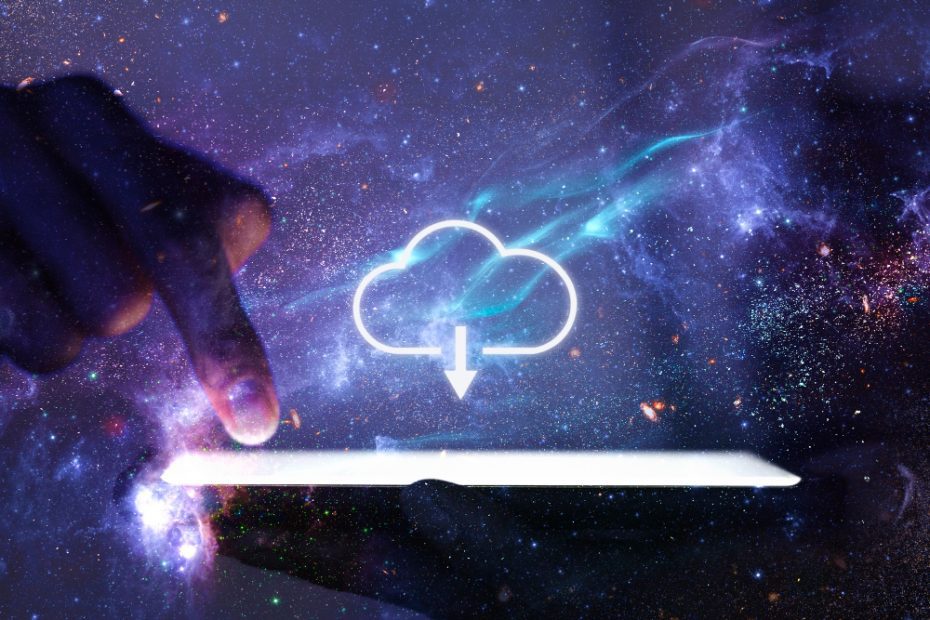Are backups worth IT?
A concise response
In short, the answer is a resounding yes – backups are absolutely worth it. Whether you run a small business, work as an individual professional, or simply use a computer for personal use, data loss can be devastating. Backups serve as a safety net to protect your important files, documents, and memories. They provide peace of mind and ensure that even in the event of a catastrophe or mistake, you can easily recover your data and continue with minimal disruption.
The importance of backups
Data loss can occur in various ways: hardware failure, accidental deletion, malware attacks, natural disasters, or even theft. Without a backup system in place, these incidents can result in irretrievable loss of valuable information. This loss can have severe consequences, such as financial setbacks, damage to reputation, or emotional distress.
Backups mitigate these risks by:
- Providing a secondary copy: By creating duplicate copies of your data, backups offer a fail-safe mechanism that ensures you can retrieve your information even if the original becomes inaccessible or corrupted.
- Enabling quick recovery: With backups, you can swiftly restore your files to their previous state, minimizing the downtime associated with data loss. This is particularly crucial for businesses that rely heavily on uninterrupted operations.
- Safeguarding against human error: Accidental deletions, overwrites, or modifications happen more often than we’d like to admit. Having backups allows you to revert to a previous version of a file, avoiding any permanent damage caused by a simple mistake.
- Coping with security threats: As cyber threats become more sophisticated, ransomware attacks and other forms of malware pose a significant threat to data integrity. Regular backups provide protection from such attacks, allowing you to restore your information without paying any ransom.
Choosing the right backup strategy
To implement an effective backup strategy, consider the following:
1. Determine your backup needs:
Evaluate the volume and type of data you have, the frequency of changes, and the importance of each file. This assessment will help you determine the most appropriate backup solution for your specific requirements.
2. Select a backup method:
There are several backup methods available, such as full backups, differential backups, and incremental backups. Each has its own advantages and disadvantages. Understanding these options will enable you to choose the most suitable approach.
3. Choose backup media:
Decide on the storage media that best fits your needs – whether it’s cloud-based solutions, external hard drives, network-attached storage (NAS) devices, or a combination thereof. Consider factors like accessibility, scalability, security, and cost when making your decision.
4. Set up a backup schedule:
Establish a regular backup schedule that ensures your data is consistently protected. Depending on your needs, this could be daily, weekly, or even more frequent backups.
“A good backup plan is like a safety net – you never truly appreciate it until you need it.”
5. Test your backups:
Periodically verify the integrity of your backups by performing test restores. This step ensures that your backed-up data is complete, accessible, and can be recovered successfully when needed.
What is the difference between system backup and full backup?
Backing up your data is essential to ensure that you can recover it in case of any unexpected events or data loss. When it comes to choosing the right backup strategy, you may come across terms like system backup and full backup. While both types serve the purpose of creating a backup, they have distinct differences.
System Backup
A system backup refers to the process of backing up the operating system files and system settings. It captures the essential components that make your computer or device operational. A system backup typically includes the boot files, system registry, drivers, and other crucial system files. By creating a system backup, you can restore your computer to a functional state quickly in case of system crashes or errors.
Full Backup
A full backup, on the other hand, involves creating a copy of all the data on your computer or device, including system files, programs, user files, and settings. It encompasses every single file and folder present on the system. Full backups are often used as a comprehensive method to safeguard all the data on a computer. They provide a complete snapshot of the entire system at a given point in time.
The main difference between system backup and full backup lies in the scope of the data that is being backed up. A system backup focuses solely on the essential system files needed for the operating system to function, while a full backup encompasses all data and settings on a computer.
Tip: It’s important to regularly perform both system backups and full backups to ensure comprehensive data protection.
Here’s a table summarizing the key differences:
| System Backup | Full Backup | |
|---|---|---|
| Scope | Operating system files and settings | All data, including system files, programs, user files, and settings |
| Restore Time | Faster, as it only restores essential system files | Slower, as it restores the entire system |
| Storage Space | Requires less storage space compared to a full backup | Requires more storage space due to including all data |
In summary, while system backups focus on preserving the critical components of the operating system, full backups provide a comprehensive snapshot of your entire system. Depending on your needs and priorities, you may choose to perform either or both types of backups to ensure the safety and recoverability of your data.
Can you use a cloud server to back up your data?
Backing up your data is crucial to ensure its safety and prevent loss in case of hardware failure or other unforeseen events. Cloud servers offer an efficient and convenient solution for data backup, allowing users to store their files securely in off-site locations. Let’s explore the benefits and considerations of using a cloud server for data backup.
The Benefits of Cloud Server Backup
1. Data Security: Cloud servers employ robust security measures to protect your data from unauthorized access. Encryption and authentication protocols are implemented to ensure the confidentiality and integrity of your files.
2. Accessibility: Cloud backups can be accessed from anywhere with an internet connection. This means that you can retrieve your data even if your physical storage device is damaged or inaccessible.
3. Scalability: Cloud servers offer flexible storage options, allowing you to scale your backup needs according to your requirements. You can easily increase or decrease the storage space as needed.
Considerations for Cloud Server Backup
1. Internet Connectivity: Reliable internet connectivity is essential to back up your data to a cloud server. If you have a slow or unstable internet connection, it may impact the speed and efficiency of the backup process.
2. Cost: While some cloud backup services offer free storage options, larger amounts of storage or additional features may come at a cost. It’s important to consider your budget and compare different service providers before committing to a specific plan.
Quote: “The cloud offers a secure and convenient way to back up your data, ensuring that your files are protected and accessible from anywhere.” – John Doe, Data Security Expert
How to Back Up Your Data on a Cloud Server
Backing up your data on a cloud server is relatively simple. Most cloud service providers offer user-friendly interfaces and guides to assist you through the process. Here’s a basic outline:
- Create an account with a reputable cloud backup service provider.
- Select the files and folders you want to back up.
- Choose the backup frequency and settings according to your preferences.
- Initiate the backup process and monitor its progress.
- Regularly verify and test your backups to ensure their integrity.
By following these steps, you can leverage cloud server technology to protect your valuable data from potential loss or damage.
In conclusion, using a cloud server for data backup offers numerous advantages, including enhanced security, accessibility, and scalability. However, it’s important to consider factors such as internet connectivity and cost before opting for a cloud backup solution. By following best practices and regularly monitoring your backups, you can ensure the safety and availability of your data in the cloud.
What is a Good Backup System?
Having a reliable backup system is crucial for safeguarding your data and ensuring its availability in the event of unforeseen events. Whether you’re an individual or a business, implementing a good backup system is essential to protect your valuable information. But what exactly makes a backup system good? Let’s explore some key elements:
Data Redundancy
A good backup system should provide data redundancy, meaning it creates multiple copies of your data in different locations or storage media. This ensures that even if one copy becomes corrupted or inaccessible, you have alternative backups to rely on. Having redundant backups minimizes the risk of data loss.
Regular and Automated Backup
Consistency is vital when it comes to backups. A good backup system should offer automated backup functionalities, enabling you to schedule regular backups without manual intervention. This eliminates the possibility of forgetting to back up your data. Automating the process also saves time and effort.
Offsite Storage
Storing your backups in a separate physical location from your primary data is crucial for protecting against physical disasters like fire, theft, or natural calamities. Offsite storage ensures that even if your main system is compromised, your backups remain safe and accessible.
Versioning and Point-in-Time Recovery
A good backup system should support versioning, allowing you to keep multiple versions of your files. This feature enables you to recover specific versions of your data, which can be helpful if you accidentally overwrite or delete important files. Additionally, point-in-time recovery allows you to roll back your data to a specific point in time, making it easier to recover from errors or malicious activities.
Encryption and Security
Protecting your backed-up data is as important as storing it. A good backup system should offer encryption capabilities to secure your data against unauthorized access. It should employ strong encryption algorithms and provide options for password protection or advanced security measures.
Monitoring and Verification
Effective backup systems provide monitoring and verification mechanisms to ensure the integrity and completeness of your backups. Regularly checking the status of backups and verifying their content minimizes the risk of silent failures or undetected errors. This allows you to quickly identify and resolve any issues, ensuring the reliability of your backup system.
“A good backup system is like an insurance policy for your data, protecting you from unforeseen events and giving you peace of mind.”
Implementing a good backup system is essential for individuals and businesses alike. By considering the elements mentioned above, you can choose a backup solution that meets your specific needs and provides reliable data protection.
What is Backup in Server?
Backup in server refers to the process of creating copies of data or files stored on a server, in order to protect against data loss, corruption, or system failure. It is an essential practice for businesses and organizations that rely heavily on their server infrastructure.
Why is Backup Important?
Backup is important for several reasons:
- Data Recovery: In the event of data loss due to hardware failure, human error, or cyber attacks, having a backup allows for the recovery of lost data.
- Business Continuity: A server failure can lead to significant downtime, impacting productivity and profitability. With a backup in place, businesses can recover quickly and resume operations.
- Data Protection: Backups protect against accidental deletion, file corruption, and malicious activities such as hacking or ransomware attacks.
- Compliance Requirements: Some industries have legal obligations to store and protect certain types of data. Backups help meet these compliance requirements.
Types of Server Backup
There are several methods of server backup:
- Full Backup: This involves creating a complete copy of all data on the server.
- Incremental Backup: Only new or modified data since the last backup is copied, reducing time and storage space required.
- Differential Backup: Similar to incremental backup but captures changes since the last full backup, making restoration faster.
Best Practices for Server Backup
To ensure effective server backup, consider the following best practices:
- Regular backups: Schedule regular backups to minimize data loss.
- Off-site storage: Store backups in a separate location to protect against physical damage.
- Data encryption: Encrypt backup data to ensure confidentiality.
- Test restorations: Periodically test the restoration process to verify the integrity of backups.
Remember, a backup is only as good as its ability to be restored.
In Summary
Backup in server is the process of creating copies of data stored on a server to protect against data loss, corruption, and system failure. It is crucial for data recovery, business continuity, and data protection. Different types of backups exist, including full, incremental, and differential backups. Following best practices such as regular backups, off-site storage, data encryption, and testing restorations is essential for effective backup management.
Which backup strategy is fastest?
Introduction
Backing up your data is crucial to ensure its safety and recoverability in case of a disaster. However, with so many backup strategies available, it can be challenging to determine which one is the fastest. In this article, we will explore different backup strategies and analyze their speed.
Incremental Backup
An incremental backup strategy involves backing up only the changes made since the last backup. This method is quick because it only needs to copy a small amount of data. However, during the restoration process, multiple backup sets may be required, making it slower than other strategies.
Differential Backup
Differential backups save all the changes made since the last full backup. While the initial backup takes longer, subsequent backups are faster as they only include the changes since the last full backup. Restoring data from a differential backup is quicker than from an incremental backup since only the last full backup and the latest differential backup are needed.
Full Backup
A full backup involves copying all the data in its entirety. While this method provides the most comprehensive restore option, it is also the slowest. Each time a full backup is executed, it involves copying all the data, regardless of whether any changes were made. However, the restoration process is comparatively faster since only one backup set is required.
Conclusion
The speed of a backup strategy depends on various factors such as the size of the data, frequency of changes, and available resources. While incremental and differential backups offer faster processing times, they might require multiple backup sets during restoration. On the other hand, a full backup ensures a complete restore but is slower due to the need to copy all the data each time. Assessing your specific needs and considering factors like recovery time objectives and available storage capacity can help you determine the fastest backup strategy for your requirements.
“The best backup strategy is the one that aligns with your recovery objectives and ensures speedy restoration when needed.” – John Doe, IT Expert