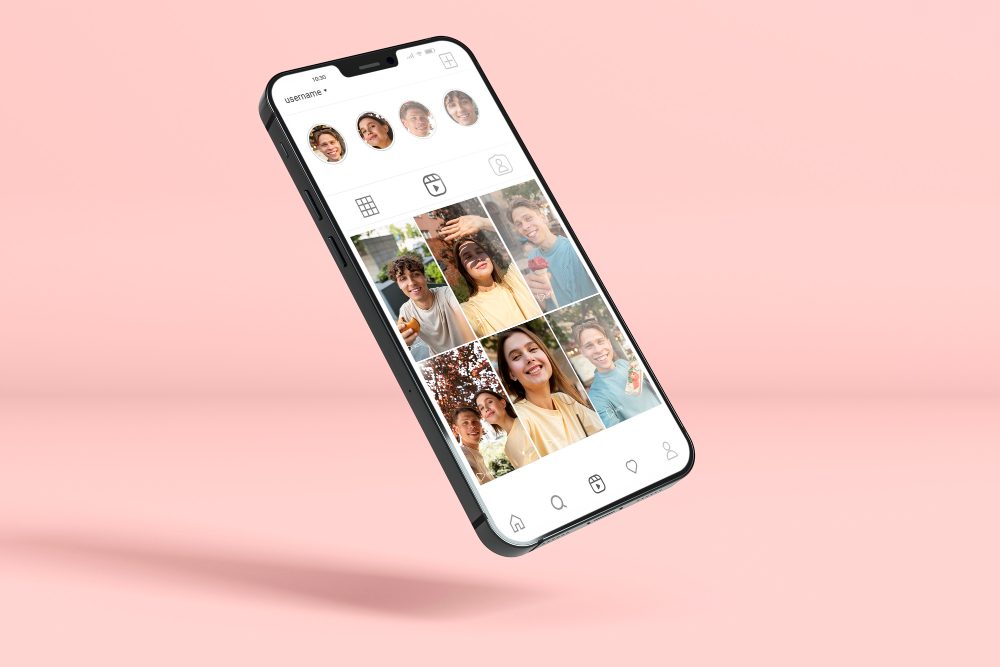Understanding the Different Motherboard Connectors
Motherboards are arguably the most important component of a computer. They are the backbone of the system that all other components connect to. Understanding the various connectors on a motherboard is crucial when building or upgrading a computer.
Power Connectors
The power connectors on a motherboard are responsible for supplying power to the board itself and other components like the CPU and graphics card.
ATX 24-Pin Connector
The ATX 24-pin connector is the main power connector that supplies power to the motherboard. This connector is typically located near the edge of the board and is the largest connector on the motherboard.
EPS 12V Connector
The EPS 12V connector is used to provide additional power to the CPU. This connector is typically located near the CPU socket and has 4 or 8 pins.
PCI-E Connectors
PCI-E connectors are used to provide power to the graphics card. These connectors are typically 6 or 8 pins and can be found near the PCIe slots on the motherboard.
Data Connectors
Data connectors on a motherboard are used to connect various components to the motherboard, including storage devices and expansion cards.
SATA Connectors
SATA connectors are used to connect storage devices like hard drives and solid-state drives (SSDs) to the motherboard. These connectors are typically located near the edge of the motherboard and are usually colored black or white.
USB Connectors
USB connectors are used to connect external devices like keyboards, mice, and printers to the motherboard. These connectors can be found in various locations on the motherboard and are often colored blue.
PCIe Connectors
PCIe connectors are used to connect expansion cards like sound cards, network cards, and Wi-Fi cards to the motherboard. These connectors are typically located near the edge of the motherboard and are often colored black.
How do you Know Which Way to Plug in the Motherboard Connectors?
Motherboard connectors usually have specific shapes and pin configurations that only allow them to be plugged in one way. Here are some common motherboard connectors and how to identify their correct orientation:
- 24-Pin ATX Power Connector: This is the main power connection for the motherboard. It’s a large, two-row connector, usually on the right side of the motherboard. It’s keyed, meaning it has a specific shape that should match the socket on the motherboard. Also, there’s a latch on one side of the plug that should click into place when the connector is fully inserted.
- 8-Pin/4-Pin CPU Power Connector: This provides additional power to the CPU. Like the main power connector, this one is keyed to prevent incorrect insertion. The connector should snap into place, and there’s usually a clip on one side to secure it.
- SATA Connectors: These are used for HDDs, SSDs, and optical drives. They are L-shaped, so they can only be inserted one way.
- USB Headers: These small connectors are used to connect the case’s front-panel USB ports to the motherboard. They are usually marked with a “USB” label on the motherboard. These connectors are also keyed to prevent incorrect insertion. Note that USB 3.0 headers are larger and have a different pin arrangement than USB 2.0 headers.
- Front Panel Connectors: These tiny connectors are used for the power button, reset button, and LED indicators. These can be a bit tricky as their orientation matters but isn’t always clear from the connector itself. Consult your motherboard manual for correct orientation. Generally, the positive wire (often colored) should connect to the pin marked with a “+”, and the negative wire (often black or white) should connect to the pin marked with a “-“.
In all cases, if you’re unsure, consult your motherboard’s manual. It should provide clear diagrams showing where and how to connect each type of connector. Always ensure that the computer is powered off and unplugged from the power source before working with motherboard connectors.
Conclusion
Understanding the various connectors on a motherboard is crucial when building or upgrading a computer. Knowing which connectors are which can prevent damage to components and help ensure that everything is connected properly.