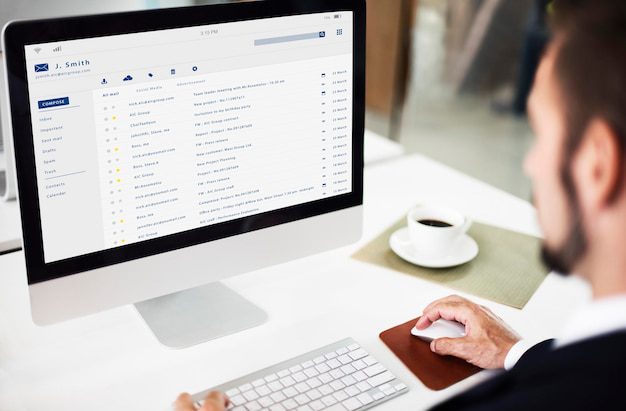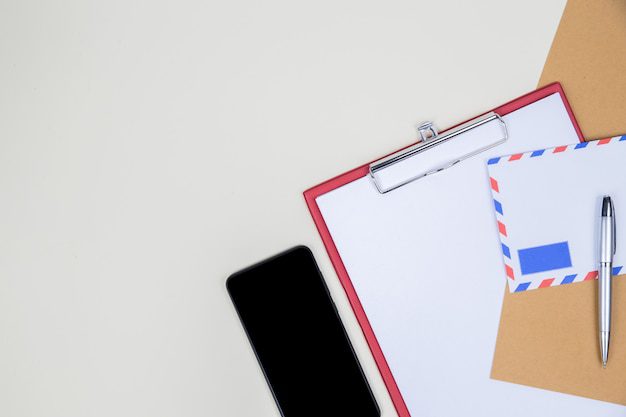What do I put in the incoming mail server?
When setting up an email account, one of the key pieces of information you need to provide is the incoming mail server. This server is responsible for receiving emails that are sent to your address. To ensure a smooth email experience, it’s essential to input the correct details into the incoming mail server settings. In this article, we will guide you through the process and discuss the various options available to you.
Understanding Incoming Mail Servers
An incoming mail server is a computer or application that receives and stores incoming emails. It acts as a virtual post office, directing messages to the appropriate recipient’s mailbox. When configuring your email client or app, you’ll be prompted to enter the incoming mail server details specific to your email provider or hosting company.
Types of Incoming Mail Servers
There are two primary types of incoming mail servers: POP (Post Office Protocol) and IMAP (Internet Message Access Protocol). The choice between the two depends on your specific needs and preferences.
POP (Post Office Protocol)
POP is the older of the two protocols and is widely supported by email providers. When you use a POP server, your emails are downloaded from the server to your device, and they are typically deleted from the server unless you’ve chosen to leave a copy there. This means that you can access your emails even when offline but syncing between multiple devices can be more challenging.
IMAP (Internet Message Access Protocol)
IMAP is a newer protocol that offers more advanced features for managing your email across multiple devices. With IMAP, your emails are stored on the server and synchronized with all your connected devices. This allows you to access your inbox, sent items, and other folders from any device, and changes made on one device are reflected on all others. However, it requires a stable internet connection for full functionality.
Configuring Incoming Mail Server Settings
To configure your incoming mail server settings, you will need specific information provided by your email provider or hosting company. Below are the key details you will typically be asked to input:
- Server Type: Choose between POP or IMAP, depending on your needs.
- Server Address: This is the domain name or IP address of the mail server. It usually takes the format of “mail.providername.com” or “smtp.providername.com”.
- Username: Your email address is usually used as the username for authentication.
- Password: The password associated with your email account.
- Port: The port number that the server uses to communicate. Common port numbers for incoming mail servers include 110 for POP and 143 for IMAP.
- Security: Choose whether to use SSL/TLS encryption for added security. This option may require different port numbers.
It’s crucial to double-check the accuracy of these details before proceeding, as any errors can prevent your email client from connecting to the server and retrieving your messages.
Remember, if you’re unsure about any of the incoming mail server settings, it’s always best to consult your email provider’s documentation or contact their support team for assistance.
Common Incoming Mail Server Settings
Here are some commonly used incoming mail server settings for popular email providers:
| Email Provider | Server Type | Server Address | Port | Security |
|---|---|---|---|---|
| Gmail | IMAP | imap.gmail.com | 993 | SSL/TLS |
| Outlook.com/Hotmail | IMAP | outlook.office365.com | 993 | SSL/TLS |
| Yahoo Mail | IMAP | imap.mail.yahoo.com | 993 | SSL/TLS |
| AOL Mail | IMAP | imap.aol.com | 993 | SSL/TLS |
These settings can serve as a starting point, but it’s always advisable to verify the correct settings with your specific email provider to ensure accurate configuration.
In Conclusion
The incoming mail server is a crucial component of setting up an email account. Whether you choose POP or IMAP, correctly inputting the server details ensures that your emails are received and managed in a way that suits your needs. By understanding the options available and following the provided guidelines, you can confidently set up your email client or app with the right incoming mail server settings.
What is the Hotmail server?
Hotmail, also known as Outlook.com, is a free web-based email service provided by Microsoft. It was one of the earliest webmail services, launched in 1996 and then acquired by Microsoft in 1997. Being one of the pioneers in the industry, Hotmail gained immense popularity and became one of the most widely used email services globally.
Hotmail server refers to the infrastructure that supports the delivery and storage of emails sent and received using the Hotmail or Outlook.com platform. The server plays a crucial role in handling all the incoming and outgoing emails, ensuring their proper routing, storage, and access for users.
How does the Hotmail server work?
When you send an email through Hotmail, the server primarily handles the following tasks:
- Authentication: Verifying your credentials and checking if you are a legitimate user.
- Routing: Determining the appropriate destination server for the recipient’s email address.
- Delivery: Transferring the email to the recipient’s server.
- Storage: Storing the email on the server until the recipient accesses it.
Hotmail servers use various protocols and technologies such as POP3 (Post Office Protocol 3), SMTP (Simple Mail Transfer Protocol), and IMAP (Internet Message Access Protocol) for handling email communication. These protocols ensure secure and efficient transmission, retrieval, and management of emails.
The importance of Hotmail and its server
Hotmail revolutionized the way people communicate and made email accessible to millions of users, contributing significantly to the growth of the internet and digital communication era.
The Hotmail server’s robust infrastructure and continuous advancements ensure a reliable and secure email service for millions of users worldwide. It not only handles personal email accounts but also caters to businesses and organizations through its Outlook.com platform. The server’s ability to handle a massive volume of emails every day is a testament to Microsoft’s commitment to providing a seamless email experience.
| Benefits of Hotmail Server |
|---|
| 1. User-friendly interface |
| 2. Integration with other Microsoft services |
| 3. Advanced security features |
| 4. Ample storage space |
Overall, the Hotmail server has revolutionized email communication and continues to be a reliable and widely used platform. Its server infrastructure ensures efficient email delivery and storage, making it an integral part of the digital lives of millions of people around the world.
Is it OK to still have a Hotmail account?
Hotmail, the web-based email service that was once popular in the early 2000s, continues to have a significant user base even today. Despite the emergence of newer email providers, many people in the UK still have their Hotmail accounts. But is it okay to keep using Hotmail in this day and age? Let’s explore.
The nostalgia factor
For some users, keeping their Hotmail account is purely sentimental. They may have created the account during their teenage years or have fond memories associated with it. In such cases, there’s nothing wrong with holding onto a Hotmail address for nostalgic reasons.
Email functionality
In terms of functionality, Hotmail has evolved significantly over the years. It is now known as Outlook.com, which offers a modern and user-friendly interface with a range of features. Users can access their emails on various devices and benefit from advanced security measures provided by Microsoft.
Data privacy concerns
One concern that arises with using an older email service like Hotmail is the issue of data privacy. However, Microsoft takes privacy seriously and has implemented robust security measures to protect user information. Additionally, users can configure their account settings to further enhance privacy.
Transitioning to a new email provider
While it is perfectly acceptable to keep using Hotmail, some users may consider transitioning to a new email provider for various reasons. This could be due to a desire for a fresh start, improved functionality, or simply wanting to have a more professional email address.
Tip: If you decide to switch to a new email provider, make sure to inform your contacts about your new email address to ensure a smooth transition.
If you’re considering a switch, there are plenty of reputable email providers available, such as Gmail and Outlook.com. These services offer advanced features, better integration with other platforms, and a more modern interface.
In conclusion, it is perfectly fine to still have a Hotmail account if it meets your needs and preferences. However, if you’re looking for a more updated and feature-rich email service, it may be worth exploring the alternatives.