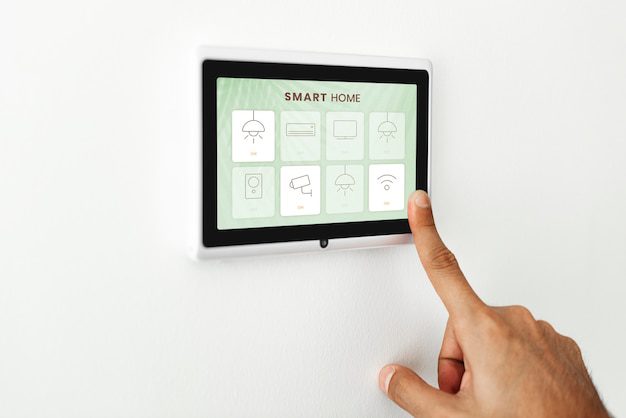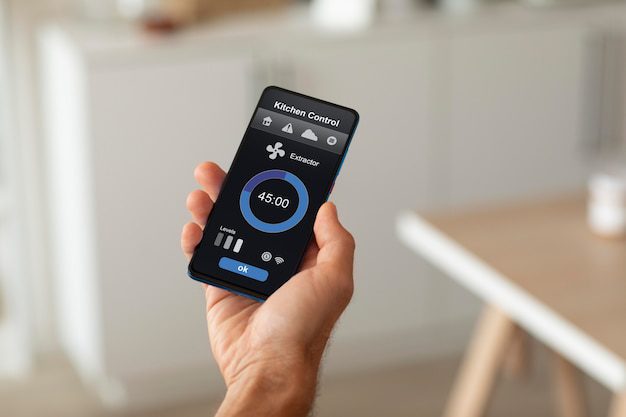Can I use my router as NTP server?
Network Time Protocol (NTP) is a protocol used to synchronize the clocks of devices on a network. It ensures that all devices are using the same time reference, which is crucial for various applications and services. While NTP servers are typically dedicated devices or servers, some routers also have the capability to act as an NTP server.
Why would you want to use your router as an NTP server?
There are several reasons why you might consider using your router as an NTP server:
- Simplified network management: By utilizing your router as an NTP server, you centralize time synchronization for all devices on your network. This eliminates the need to configure individual devices and ensures consistent time across the network.
- Reduced dependency on external NTP servers: By hosting your own NTP server on your router, you can reduce reliance on external NTP servers. This can be particularly useful in scenarios where internet connectivity is limited or unstable.
- Improved network security: Hosting your own NTP server can enhance network security by reducing potential vulnerabilities associated with relying on external time sources. It allows you to have more control over the accuracy and integrity of time synchronization.
How to check if your router supports NTP server functionality?
Not all routers support NTP server functionality. To determine if your router has this capability, you can consult its documentation or visit the manufacturer’s website for information on supported features.
Steps to enable NTP server on a compatible router:
- Access your router’s administration interface by typing its IP address into a web browser.
- Navigate to the NTP settings or time configuration section of the router’s interface.
- Enable the NTP server feature and configure the necessary settings, such as the time source and synchronization parameters.
- Save the changes and restart your router to apply the new NTP server configuration.
It is worth noting that the specific steps and options may vary depending on your router’s make and model. Therefore, it is recommended to consult your router’s documentation or online resources for detailed instructions.
Remember to consider the impact of hosting an NTP server on your router’s resources and performance. If your network has a significant number of devices or if your router has limited processing power, it is advisable to use a dedicated NTP server instead.
Configuring devices to use your router as the NTP server
Once you have set up your router as an NTP server, you need to configure your devices to use it as their time source. The process for configuring NTP clients varies depending on the operating system and device type. However, the general steps are as follows:
- Access the time settings of your device, usually located in the system preferences or control panel.
- Add your router’s IP address as the NTP server address.
- Save the changes, and your device will start synchronizing its time with your router’s NTP server.
Benefits of using your router as an NTP server
Using your router as an NTP server offers several benefits:
- Cost-effective solution: Instead of investing in a dedicated NTP server, you can leverage the existing capabilities of your router.
- Centralized time management: By using your router as an NTP server, you can ensure all devices on your network are synchronized without individually configuring each one.
- Enhanced network reliability: Hosting an NTP server locally reduces reliance on external sources, minimizing the impact of potential connectivity issues or downtime.
However, it is important to consider the limitations of using a router as an NTP server. Routers may have limited processing power and memory, which could affect the accuracy and stability of time synchronization. For critical applications or networks with a high number of devices, dedicated NTP servers are typically recommended.
In conclusion, using your router as an NTP server can be a convenient and cost-effective solution for time synchronization within your network. It offers centralized time management and reduced reliance on external NTP servers. However, it is crucial to evaluate your router’s capabilities and consider any potential performance limitations before implementing this solution.
Can You Host a Server Over WIFI?
In today’s digital age, hosting a server has become an essential requirement for many businesses and individuals alike. Traditionally, hosting a server involved connecting it to a wired network, such as Ethernet. However, with the advancements in technology, it is now possible to host a server over Wifi. In this article, we will explore the feasibility and considerations of hosting a server over Wifi.
Feasibility of Hosting a Server Over WIFI
Hosting a server over Wifi is technically feasible, but it comes with certain limitations. While Wifi offers convenience and flexibility, it may not provide the same level of stability and reliability as a wired connection. Wifi connections are prone to interference, signal loss, and bandwidth limitations, which can impact the performance of a server.
Considerations for Hosting a Server Over WIFI
Before deciding to host a server over Wifi, there are several factors to consider:
- Network Speed and Bandwidth: Ensure that your Wifi network provides sufficient speed and bandwidth to handle the server’s requirements. Slow or congested networks may result in decreased server performance.
- Network Security: Implement robust security measures, such as strong passwords, encryption protocols, and firewalls, to protect your server from unauthorized access.
- Signal Strength: Ensure that the Wifi signal strength is strong and stable in the area where the server will be located. Weak signals may result in frequent disconnections and interruptions.
Hosting a server over Wifi is technically feasible, but it comes with certain limitations. While Wifi offers convenience and flexibility, it may not provide the same level of stability and reliability as a wired connection.
If you have determined that hosting a server over Wifi is suitable for your needs, you can proceed with the necessary setup and configuration. Here are a few steps to get started:
- Assign a Static IP: Ensure that your server has a static IP address assigned to it to avoid any conflicts or disruptions.
- Port Forwarding: Configure your router to forward incoming traffic to the server’s IP address. This allows external devices to access your server over the internet.
- Firewall Configuration: Set up firewall rules to allow incoming and outgoing connections to the server while maintaining security.
It is worth noting that hosting a critical or high-demand server over Wifi may not be recommended due to the potential risks and limitations. Wired connections generally offer better stability, security, and performance for hosting servers. However, for non-critical applications or personal use, hosting a server over Wifi can be a viable option.
What is the Difference Between a Desktop Server and a Server?
When it comes to computers, the term “server” is often used interchangeably with “desktop server.” However, there are distinct differences between the two. In this article, we will explore the key dissimilarities between a desktop server and a server, and why understanding these differences is important.
Desktop Server
A desktop server, also known as a workstation, is a computer designed for individual use. It is typically used for tasks such as word processing, internet browsing, and running software applications. Desktop servers are generally affordable, compact, and easy to set up and maintain.
Some key characteristics of a desktop server include:
- Smaller form factor
- Lower processing power
- Limited storage capacity
- Fewer input/output capabilities
While desktop servers are suitable for personal use or small-scale projects, they are not optimized for handling heavy workloads or serving multiple users simultaneously.
Server
A server, on the other hand, is a computer system that is built to handle and manage network resources. Servers are designed to provide services, such as hosting websites, managing databases, and facilitating file sharing. They are specifically engineered to deliver high performance, reliability, and scalability.
Here are some key features of a server:
- Robust hardware components
- Increased processing power
- Expanded storage capacity
- Advanced networking capabilities
Servers are typically installed in data centers or server rooms where they can be maintained and accessed by IT professionals. They are built to ensure uninterrupted service availability and can handle large volumes of traffic and user requests.
Quote: “While a desktop server is suitable for personal use, a server is designed to handle heavy workloads and serve multiple users simultaneously.” – IT Expert
Understanding the differences between a desktop server and a server is crucial for anyone considering their computing needs. While a desktop server may be sufficient for everyday tasks, businesses or organizations that require robust performance and advanced functionalities should invest in a dedicated server.
| Desktop Server | Server | |
|---|---|---|
| Form Factor | Smaller | Larger |
| Processing Power | Lower | Higher |
| Storage Capacity | Limited | Expanded |
| Networking Capabilities | Limited | Advanced |
In conclusion, a desktop server is designed for individual use and basic computing tasks, while a server is built to handle complex operations and serve multiple users simultaneously. By understanding these differences, individuals and businesses can make informed decisions about their computing needs and choose the right solution for their requirements.
Is it better to have a host or server?
When it comes to hosting a website, many people wonder whether it is better to have a host or a server. Both options have their own advantages and disadvantages, so it ultimately depends on your specific needs and preferences.
What is a host?
A hosting service provides the infrastructure to make your website accessible on the internet. When you choose a host, you are essentially renting space on their servers to store your website files. Hosting services often come with additional features like email accounts, domain registration, and website builders, making it a convenient option for individuals and small businesses.
Advantages of hosting
- Cost-effective: Hosting services are typically more affordable than purchasing and maintaining your own server.
- User-friendly: Many hosting providers offer user-friendly interfaces and website builders, making it easy for beginners to set up and manage their websites.
- Technical support: Hosting companies usually provide technical support to assist you with any issues or questions you may have.
What is a server?
A server, on the other hand, is a physical machine that stores all the data and runs the necessary software to keep your website up and running. Owning a server gives you complete control over your website and allows for greater customization and scalability. However, it requires technical expertise and financial investment.
Advantages of having a server
- Full control: With a server, you have full control over the hardware and software configurations, allowing for greater customization and flexibility.
- Scalability: Having your own server gives you the ability to scale resources as your website grows, ensuring optimal performance.
- Data security: When you have a server, you have full control over your data and can implement robust security measures to protect it.
“Choosing between a host and server depends on your technical knowledge, budget, and the specific needs of your website.”
In conclusion, whether to choose a host or a server depends on your specific circumstances. If you are a beginner or own a small business with limited technical knowledge and budget, a hosting service can be a cost-effective and user-friendly option. On the other hand, if you require full control, scalability, and advanced customization, having your own server might be the better choice. Consider your requirements and do thorough research before making a decision.
Can you be a server without being a host?
In the restaurant industry, the terms “server” and “host” are often used interchangeably, but they actually refer to two distinct roles. While both positions are crucial for the smooth functioning of a dining establishment, they have different responsibilities and skill sets. So, can you be a server without being a host? The answer is yes.
The role of a host
A host is typically the first point of contact for guests when they enter a restaurant. They greet guests, seat them at an appropriate table, and provide menus. Hosts also manage the waitlist during busy periods, ensuring efficient seating arrangements and maintaining a pleasant waiting area.
Key responsibilities of a host include:
- Greeting and welcoming guests
- Managing reservations and waitlists
- Seating guests and providing menus
- Handling initial guest inquiries
“The role of a host is crucial in creating a positive first impression for guests and setting the tone for their dining experience.”
The role of a server
A server, on the other hand, focuses primarily on taking orders, delivering food and beverages, and ensuring a high level of customer satisfaction. They are responsible for providing menu recommendations, taking accurate orders, serving food in a timely manner, and addressing any additional needs or requests that guests may have.
Key responsibilities of a server include:
- Greeting guests and providing menu recommendations
- Taking orders accurately
- Serving food and beverages
- Addressing guest needs and inquiries
“A server plays a vital role in delivering exceptional service and ensuring a memorable dining experience for guests.”
While the roles of a host and a server differ, it is possible to be a server without being a host. Many restaurants have separate individuals dedicated to each role, allowing servers to focus solely on providing excellent service to their guests. However, in some smaller establishments, servers may also perform both roles during their shift.
In conclusion, being a server without being a host is indeed possible. Both roles are integral to the successful operation of a restaurant, but they involve distinct tasks and responsibilities. Whether you prefer to focus on greeting and seating guests or excel in taking orders and delivering exceptional service, there are opportunities available to suit your skills and interests in the restaurant industry.
How do I make my personal computer a server?
Setting up your personal computer as a server can be a great way to host websites, share files, or even run applications from anywhere in the world. In this article, we’ll guide you through the process of turning your PC into a server.
Choose the Right Operating System
The first step in setting up your personal computer as a server is selecting the appropriate operating system. While there are many options available, some popular choices for server setups include Ubuntu Server, Windows Server, and FreeBSD. Consider your requirements and familiarity with each before making a decision.
Install Server Software
Once you’ve chosen an operating system, it’s time to install the necessary server software. For web hosting, you can use Apache or NGINX as your web server software. If you’re looking to set up a file server, consider using OpenSSH or FileZilla Server.
Configure Security
Security should be a top priority when setting up a personal computer as a server. Protect your server by configuring firewalls, implementing strong passwords, and considering additional security measures such as fail2ban or a virtual private network (VPN).
Test and Monitor Your Server
After the initial setup is complete, test your server to ensure everything is functioning as expected. Monitor your server’s performance regularly using tools like htop or netdata to identify any potential issues and take appropriate actions.
“Turning your PC into a server can provide you with a powerful and flexible platform, enabling you to host websites or run applications with ease.”
Remember that running a server can consume significant resources, so ensure your hardware is capable of handling the load. Additionally, consider backing up your data regularly to prevent any potential losses.
Making your personal computer a server opens up a world of possibilities. Whether you want to host websites, create a private cloud storage system, or experiment with new technologies, the process can be both challenging and rewarding. Follow the steps outlined in this article and turn your PC into a server today!